By: Team JACKHA (W11-B3) Since: Jun 2016 Licence: MIT
- 1. Introduction
- 2. About
- 3. Setting up
- 4. Design
- 5. Implementation
- 5.1. Undo/Redo feature
- 5.2. [Proposed] Data Encryption
- 5.3. Logging
- 5.4. Configuration
- 5.5. Search by Name, Tags, Email, and Phone [Since v1.2]
- 5.6. Add/Remove Tags (Since v1.3)
- 5.7. Accept Option for Commands (Since v1.2)
- 5.8. Report (Since v1.4)
- 5.9. Tag colors [since v1.0]
- 5.10. Display relevant Github or resume page. (Since v1.3)
- 5.11. Auto-correct and Auto-complete [since v1.4]
- 5.12. Job Postings [Since v1.3]
- 5.13. Theming Mechanism [since v1.3]
- 5.14. Interview Management [Since v1.5rc]
- 5.15. Facebook Integration
- 6. Documentation
- 7. Testing
- 8. Dev Ops
- Appendix A: Suggested Programming Tasks to Get Started
- Appendix B: Product Scope
- Appendix C: User Stories
- Appendix D: Use Cases
- Appendix E: Non Functional Requirements
- Appendix F: Glossary
- Appendix G: Product Survey
- Appendix H: Instructions for Manual Testing
1. Introduction
Infinity Book is an Infinity Book application for Tech recruiters who prefer to use a desktop app to keep track candidates' information, job postings, and interview.
Infinity Book provides end-to-end support, from searching for candidates,to adding job postings and saving their resumes and interviews.
2. About
This Developer Guide provides details on setting up this project for development, compatibility, and architecture information about Infinity Book. Design and implementation specifications are specified below, followed by product management specifics.
For information about application usage, refer to the User Guide
Interested?
Jump to the Setting up section to get started. Enjoy!
3. Setting up
This section provides step-by-step instructions to set up Infinity Book for development on your computer.
3.1. Prerequisites
To continue development, the following two prerequisites are recommended to be met:
-
JDK
1.8.0_60or laterHaving any Java 8 version is not enough.
This app will not work with earlier versions of Java 8. -
IntelliJ IDE
IntelliJ by default has Gradle and JavaFx plugins installed.
Do not disable them. If you have disabled them, go toFile>Settings>Pluginsto re-enable them.
3.2. Setting up the project in your computer
After meeting the prerequisites, follow these steps to set up the project on your computer:
-
Fork this repo, and clone the fork to your computer
-
Open IntelliJ (if you are not in the welcome screen, click
File>Close Projectto close the existing project dialog first) -
Set up the correct JDK version for Gradle
-
Click
Configure>Project Defaults>Project Structure -
Click
New…and find the directory of the JDK
-
-
Click
Import Project -
Locate the
build.gradlefile and select it. ClickOK -
Click
Open as Project -
Click
OKto accept the default settings -
Open a console and run the command
gradlew processResources(Mac/Linux:./gradlew processResources). It should finish with theBUILD SUCCESSFULmessage.
This will generate all resources required by the application and tests.
3.3. Verifying the setup
-
Run the
seedu.address.MainAppand try a few commands -
Run the tests to ensure they all pass.
3.4. Configurations to do before writing code
Configuring the coding style, documentation and continuous integration (CI) is recommended to maintain uniformity across contributions.
3.4.1. Configuring the coding style
This project follows oss-generic coding standards. IntelliJ’s default style is mostly compliant with ours but it uses a different import order from ours. To rectify,
-
Go to
File>Settings…(Windows/Linux), orIntelliJ IDEA>Preferences…(macOS) -
Select
Editor>Code Style>Java -
Click on the
Importstab to set the order-
For
Class count to use import with '*'andNames count to use static import with '*': Set to999to prevent IntelliJ from contracting the import statements -
For
Import Layout: The order isimport static all other imports,import java.*,import javax.*,import org.*,import com.*,import all other imports. Add a<blank line>between eachimport
-
Optionally, you can follow the UsingCheckstyle.adoc document to configure Intellij to check style-compliance as you write code.
3.4.2. Updating documentation to match your fork
After forking the repo, links in the documentation will still point to the se-edu/addressbook-level4 repo. If you plan to develop this as a separate product (i.e. instead of contributing to the se-edu/addressbook-level4) , you should replace the URL in the variable repoURL in DeveloperGuide.adoc and UserGuide.adoc with the URL of your fork.
3.4.3. Setting up CI
Set up Travis to perform Continuous Integration (CI) for your fork. See UsingTravis.adoc to learn how to set it up.
After setting up Travis, you can optionally set up coverage reporting for your team fork (see UsingCoveralls.adoc).
| Coverage reporting could be useful for a team repository that hosts the final version but it is not that useful for your personal fork. |
Optionally, you can set up AppVeyor as a second CI (see UsingAppVeyor.adoc).
| Having both Travis and AppVeyor ensures your App works on both Unix-based platforms and Windows-based platforms (Travis is Unix-based and AppVeyor is Windows-based) |
3.4.4. Getting started with coding
When you are ready to start coding,
-
Get some sense of the overall design by reading [Design-Architecture].
-
Take a look at Appendix A, Suggested Programming Tasks to Get Started.
4. Design
The following sections describe the architecture of the system, with details about each component.
4.1. Architecture
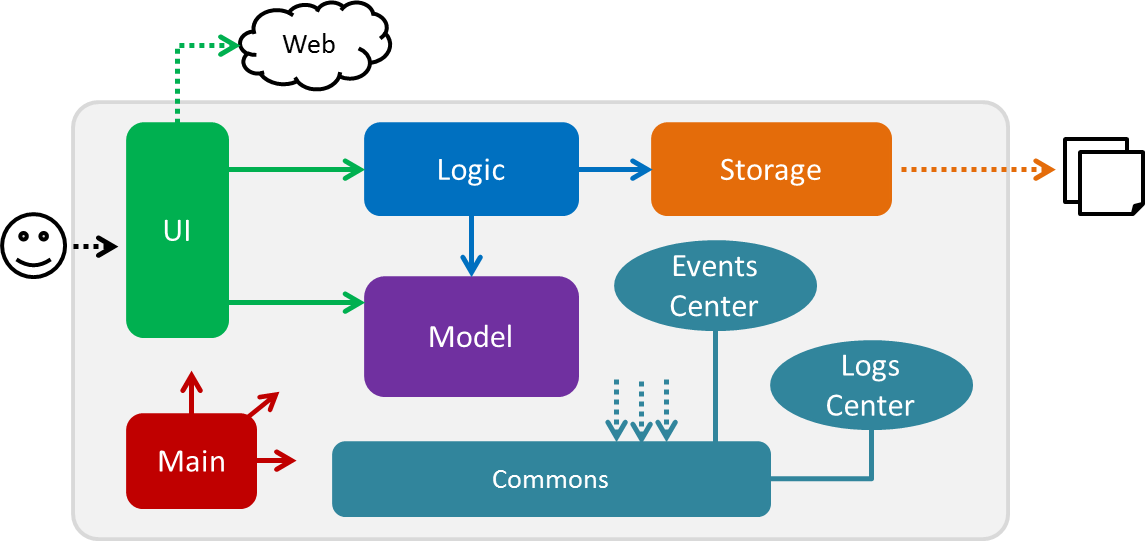
The Architecture Diagram given above explains the high-level design of the App. Given below is a quick overview of each component.
The .pptx files used to create diagrams in this document can be found in the diagrams folder. To update a diagram, modify the diagram in the pptx file, select the objects of the diagram, and choose Save as picture.
|
Main has only one class called MainApp. It is responsible for,
-
At app launch: Initializes the components in the correct sequence, and connects them up with each other.
-
At shut down: Shuts down the components and invokes cleanup method where necessary.
Commons represents a collection of classes used by multiple other components. Two of those classes play important roles at the architecture level.
-
EventsCenter: This class (written using Google’s Event Bus library) is used by components to communicate with other components using events (i.e. a form of Event Driven design) -
LogsCenter: Used by many classes to write log messages to the App’s log file.
The rest of the App consists of four components.
Each of the four components
-
Defines its API in an
interfacewith the same name as the Component. -
Exposes its functionality using a
{Component Name}Managerclass.
For example, the Logic component (see the class diagram given below) defines it’s API in the Logic.java interface and exposes its functionality using the LogicManager.java class.
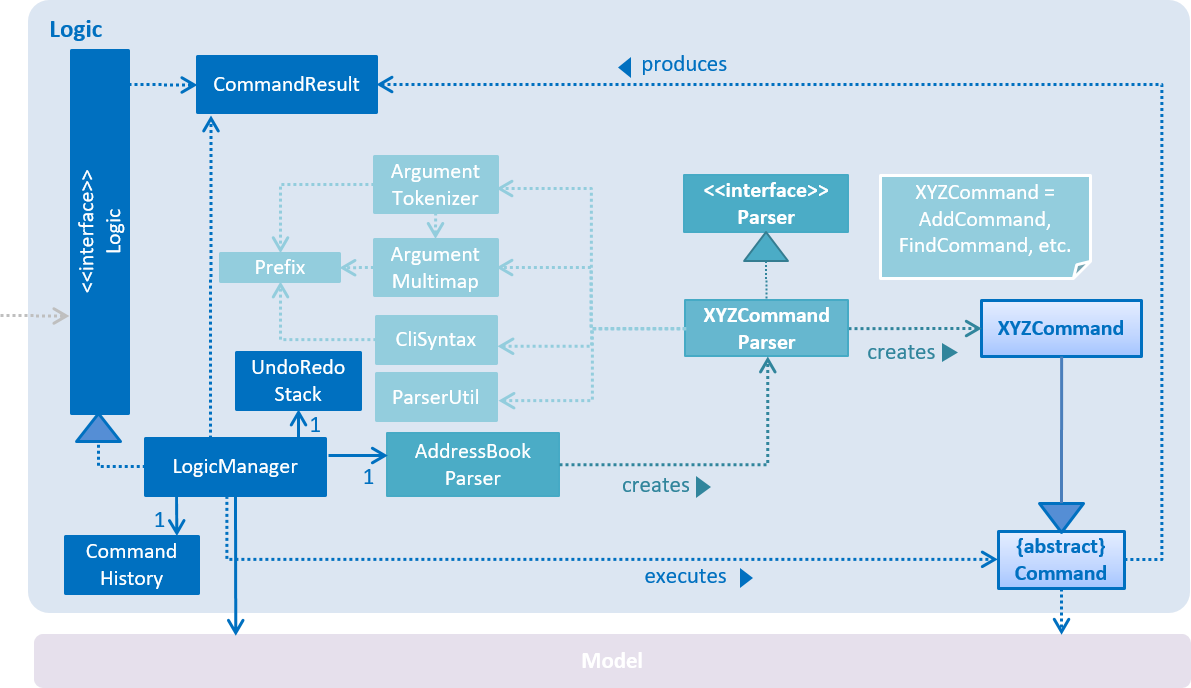
Events-Driven nature of the design
The Sequence Diagram below shows how the components interact for the scenario where the user issues the command delete 1.
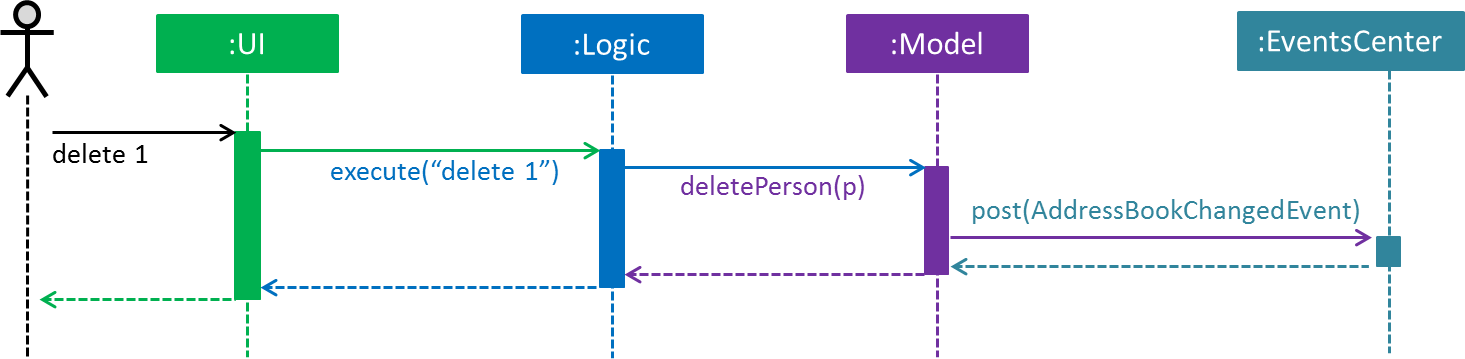
delete 1 command (part 1)
Note how the Model simply raises a AddressBookChangedEvent when the Infinity Book data are changed, instead of asking the Storage to save the updates to the hard disk.
|
The diagram below shows how the EventsCenter reacts to that event, which eventually results in the updates being saved to the hard disk and the status bar of the UI being updated to reflect the 'Last Updated' time.
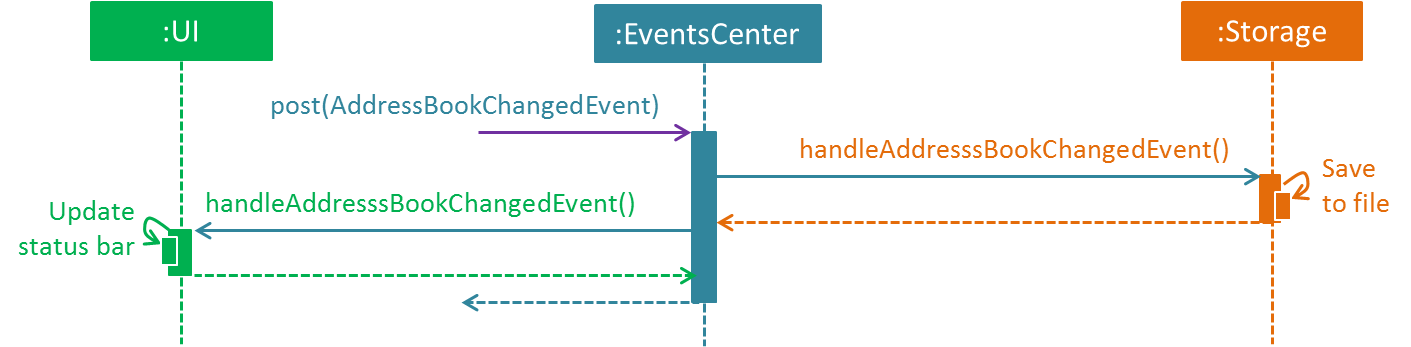
delete 1 command (part 2)
Note how the event is propagated through the EventsCenter to the Storage and UI without Model having to be coupled to either of them. This is an example of how this Event Driven approach helps us reduce direct coupling between components.
|
The sections below give more details of each component.
4.2. UI component
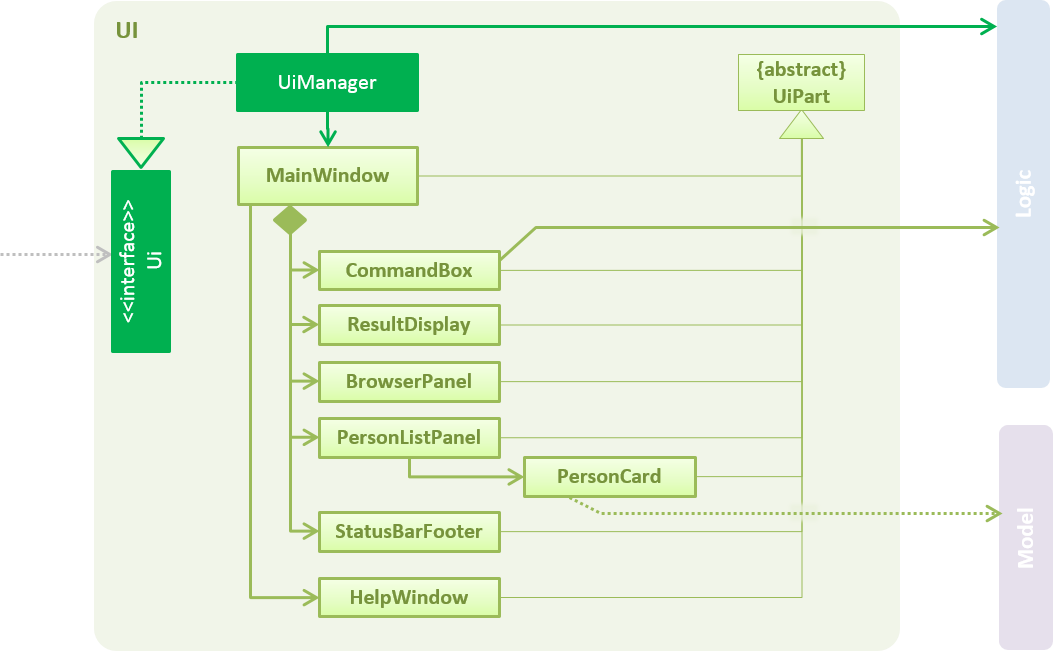
API : Ui.java
The UI consists of a MainWindow that is made up of parts e.g.CommandBox, ResultDisplay, PersonListPanel, StatusBarFooter, BrowserPanel etc. All these, including the MainWindow, inherit from the abstract UiPart class.
The UI component uses JavaFx UI framework. The layout of these UI parts are defined in matching .fxml files that are in the src/main/resources/view folder. For example, the layout of the MainWindow is specified in MainWindow.fxml
The UI component,
-
Executes user commands using the
Logiccomponent. -
Binds itself to some data in the
Modelso that the UI can auto-update when data in theModelchange. -
Responds to events raised from various parts of the App and updates the UI accordingly.
4.3. Logic component
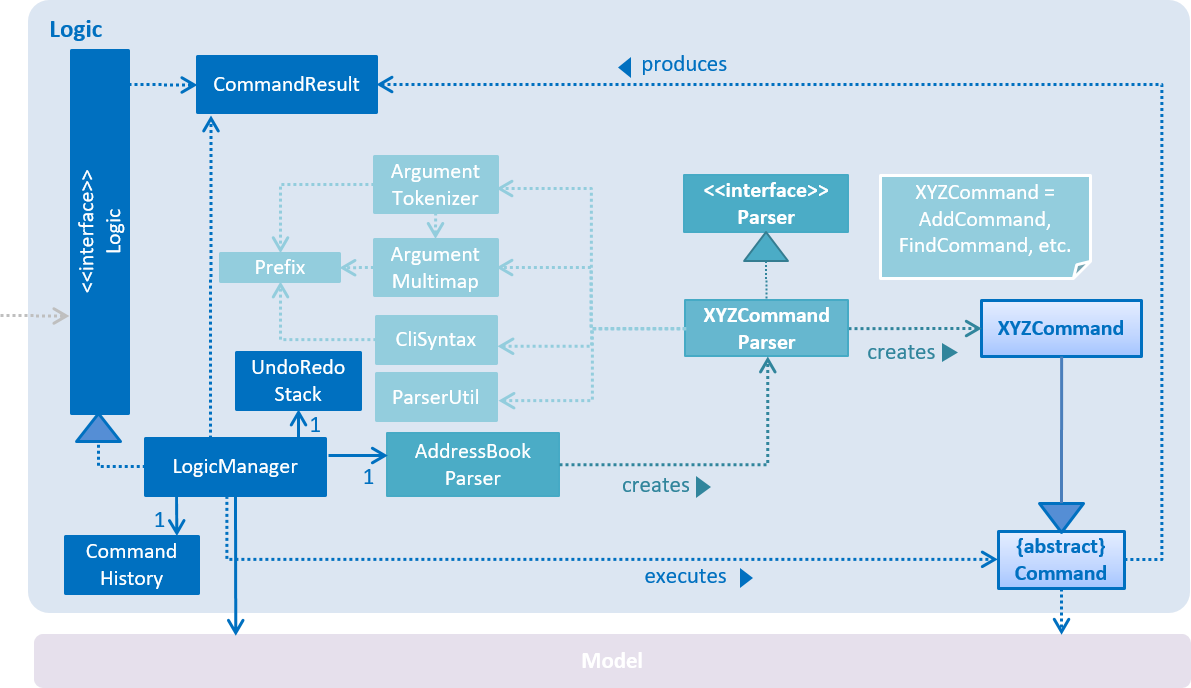
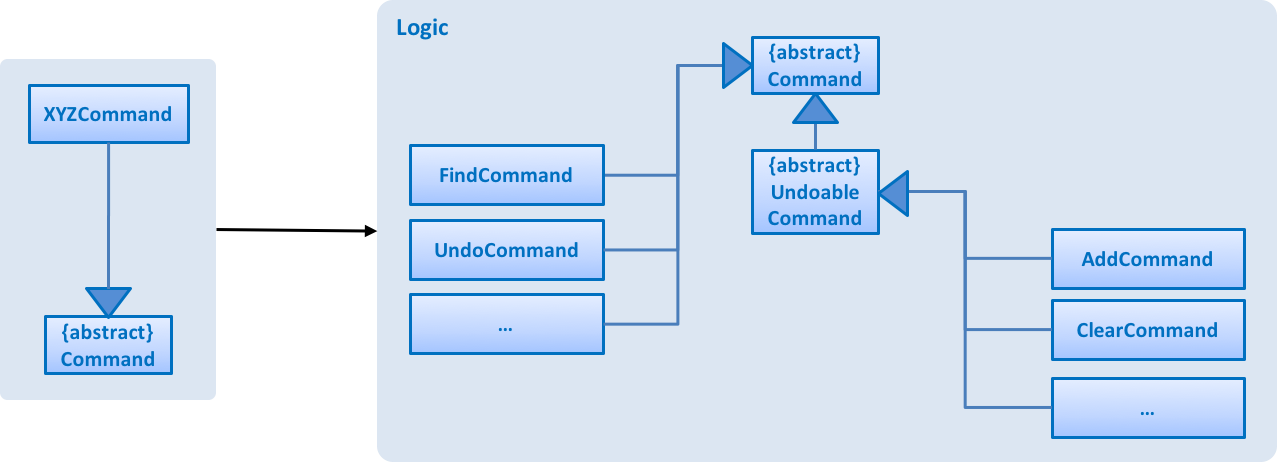
XYZCommand and Command in Figure 6, “Structure of the Logic Component”API :
Logic.java
-
Logicuses theAddressBookParserclass to parse the user command. -
This results in a
Commandobject which is executed by theLogicManager. -
The command execution can affect the
Model(e.g. adding a person) and/or raise events. -
The result of the command execution is encapsulated as a
CommandResultobject which is passed back to theUi.
Given below is the Sequence Diagram for interactions within the Logic component for the execute("delete 1") API call.
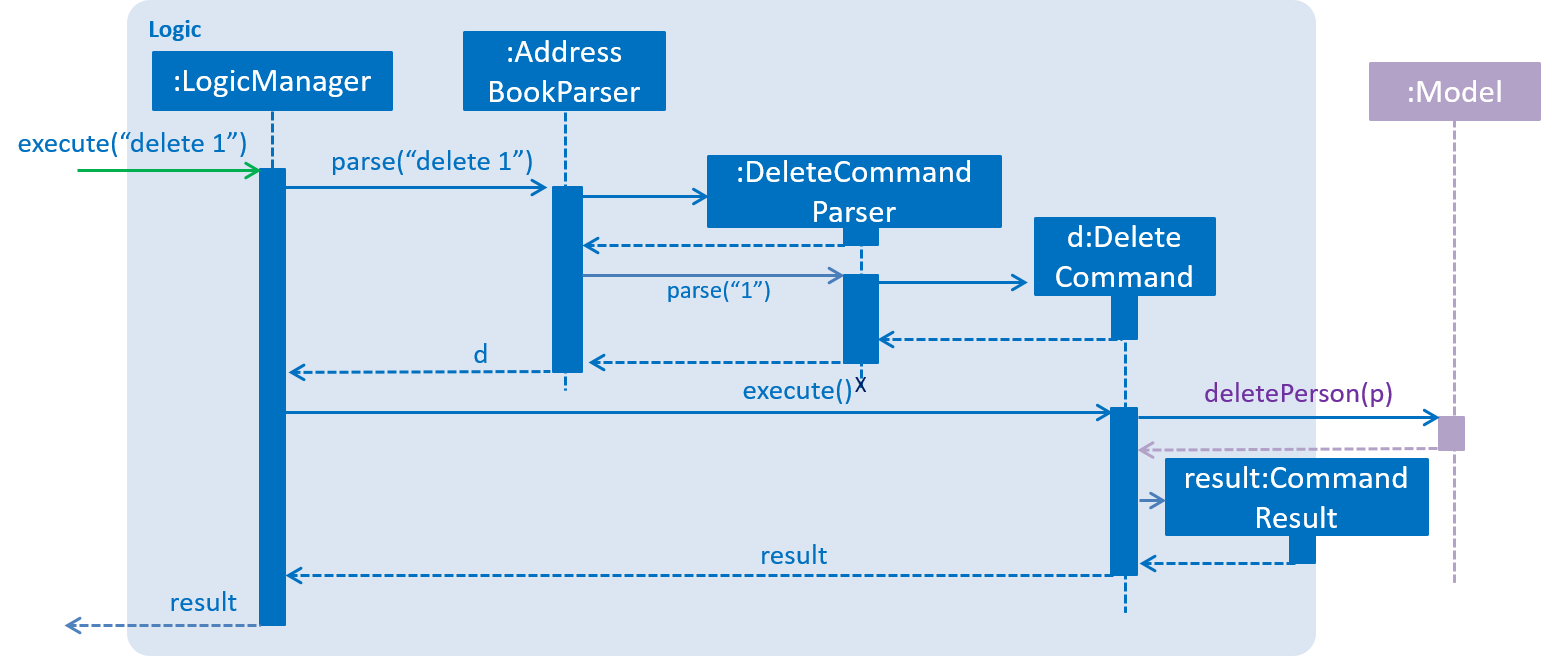
delete 1 Command4.4. Model component
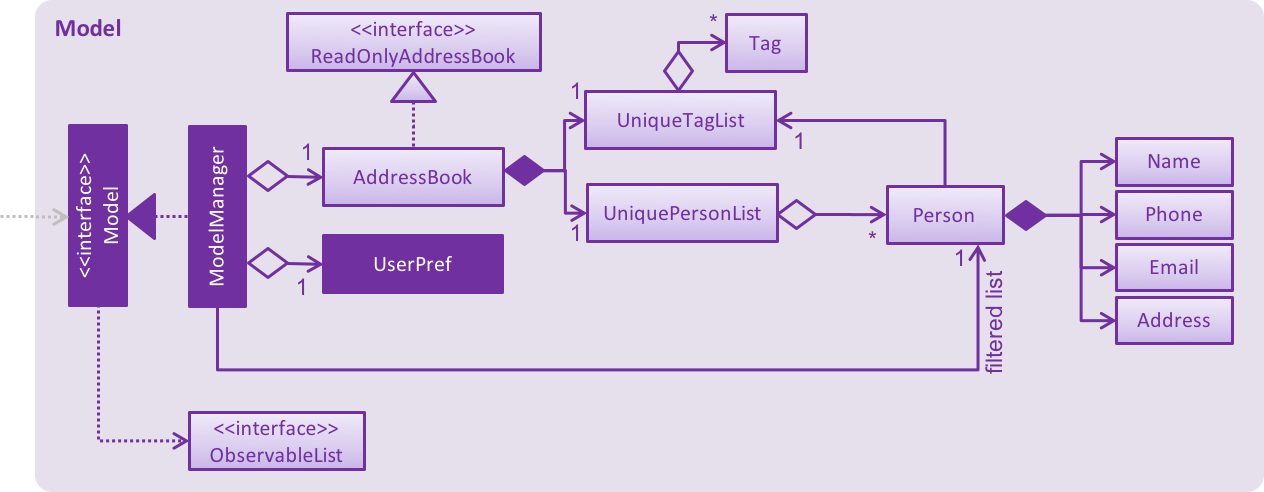
API : Model.java
The Model,
-
stores a
UserPrefobject that represents the user’s preferences. -
stores the Infinity Book data.
-
exposes an unmodifiable
ObservableList<Person>that can be 'observed' e.g. the UI can be bound to this list so that the UI automatically updates when the data in the list change. -
does not depend on any of the other three components.
4.5. Storage component
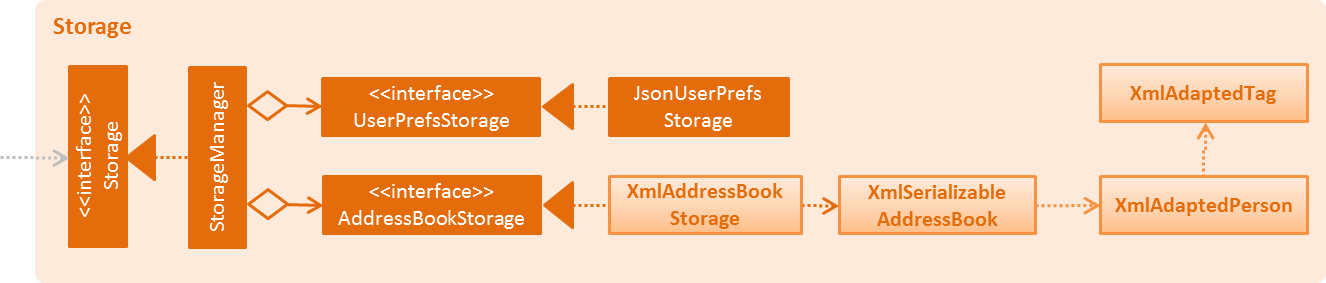
API : Storage.java
The Storage component,
-
can save
UserPrefobjects in json format and read it back. -
can save the Infinity Book data in xml format and read it back.
4.6. Common classes
Classes used by multiple components are in the seedu.addressbook.commons package.
5. Implementation
This section describes some noteworthy details on how certain features are implemented.
5.1. Undo/Redo feature
5.1.1. Current Implementation
The undo/redo mechanism is facilitated by an UndoRedoStack, which resides inside LogicManager. It supports undoing and redoing of commands that modifies the state of the Infinity Book (e.g. add, edit). Such commands will inherit from UndoableCommand.
UndoRedoStack only deals with UndoableCommands. Commands that cannot be undone will inherit from Command instead. The following diagram shows the inheritance diagram for commands:
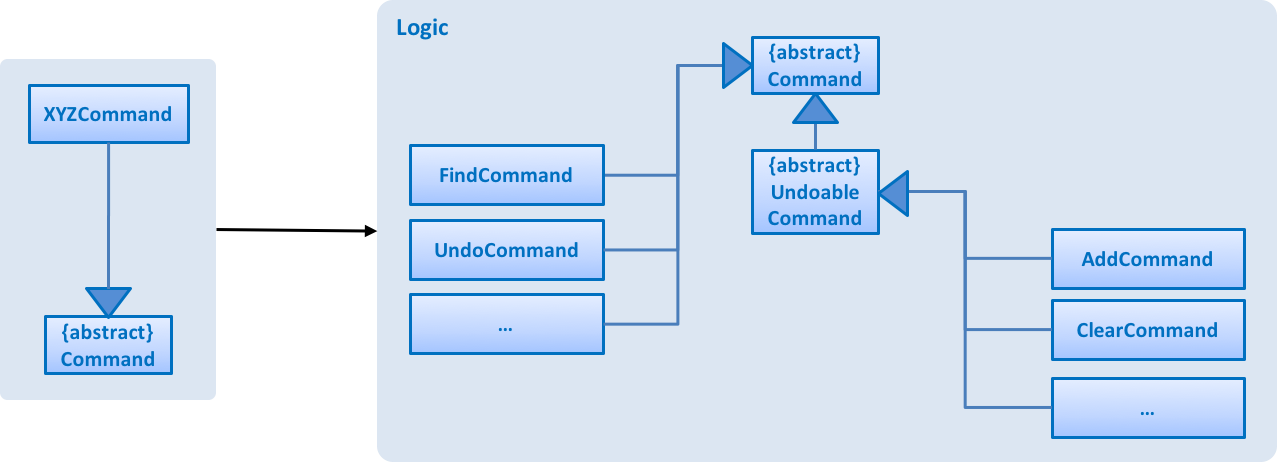
As you can see from the diagram, UndoableCommand adds an extra layer between the abstract Command class and concrete commands that can be undone, such as the DeleteCommand. Note that extra tasks need to be done when executing a command in an undoable way, such as saving the state of the Infinity Book before execution. UndoableCommand contains the high-level algorithm for those extra tasks while the child classes implements the details of how to execute the specific command. Note that this technique of putting the high-level algorithm in the parent class and lower-level steps of the algorithm in child classes is also known as the template pattern.
Commands that are not undoable are implemented this way:
public class ListCommand extends Command {
@Override
public CommandResult execute() {
// ... list logic ...
}
}With the extra layer, the commands that are undoable are implemented this way:
public abstract class UndoableCommand extends Command {
@Override
public CommandResult execute() {
// ... undo logic ...
executeUndoableCommand();
}
}
public class DeleteCommand extends UndoableCommand {
@Override
public CommandResult executeUndoableCommand() {
// ... delete logic ...
}
}Suppose that the user has just launched the application. The UndoRedoStack will be empty at the beginning.
The user executes a new UndoableCommand, delete 5, to delete the 5th candidate in the Infinity Book. The current state of the Infinity Book is saved before the delete 5 command executes. The delete 5 command will then be pushed onto the undoStack (the current state is saved together with the command).

As the user continues to use the program, more commands are added into the undoStack. For example, the user may execute add n/David … to add a new person.
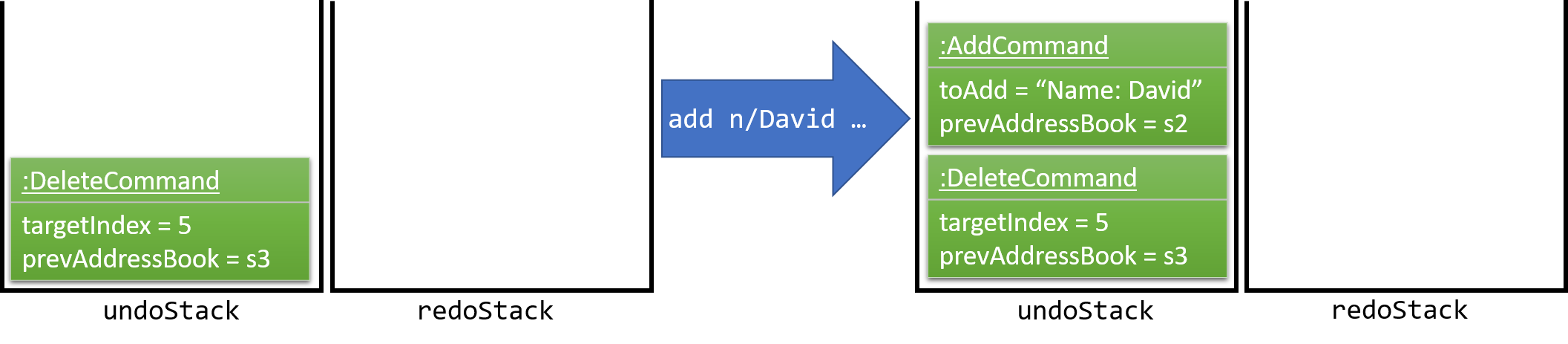
If a command fails its execution, it will not be pushed to the UndoRedoStack at all.
|
The user now decides that adding the candidate was a mistake, and decides to undo that action using undo.
We will pop the most recent command out of the undoStack and push it back to the redoStack. We will restore the Infinity Book to the state before the add command executed.
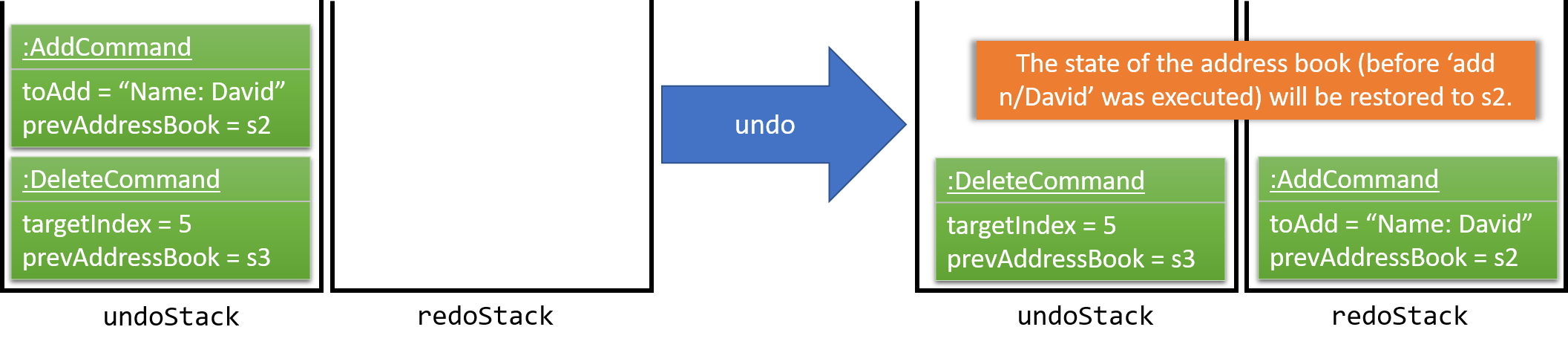
If the undoStack is empty, then there are no other commands left to be undone, and an Exception will be thrown when popping the undoStack.
|
The following sequence diagram shows how the undo operation works:
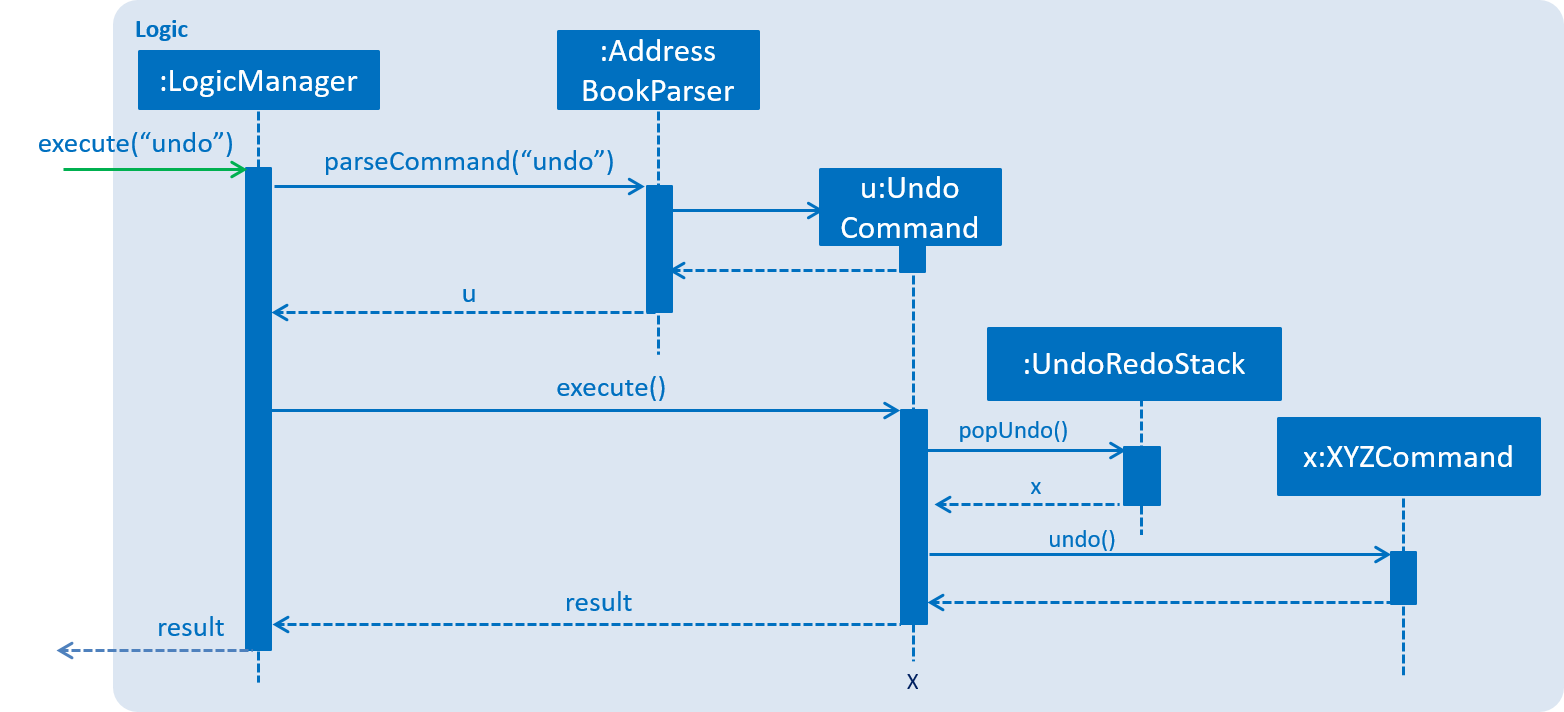
The redo does the exact opposite (pops from redoStack, push to undoStack, and restores the Infinity Book to the state after the command is executed).
If the redoStack is empty, then there are no other commands left to be redone, and an Exception will be thrown when popping the redoStack.
|
The user now decides to execute a new command, clear. As before, clear will be pushed into the undoStack. This time the redoStack is no longer empty. It will be purged as it no longer make sense to redo the add n/David command (this is the behavior that most modern desktop applications follow).

Commands that are not undoable are not added into the undoStack. For example, list, which inherits from Command rather than UndoableCommand, will not be added after execution:

The following activity diagram summarize what happens inside the UndoRedoStack when a user executes a new command:
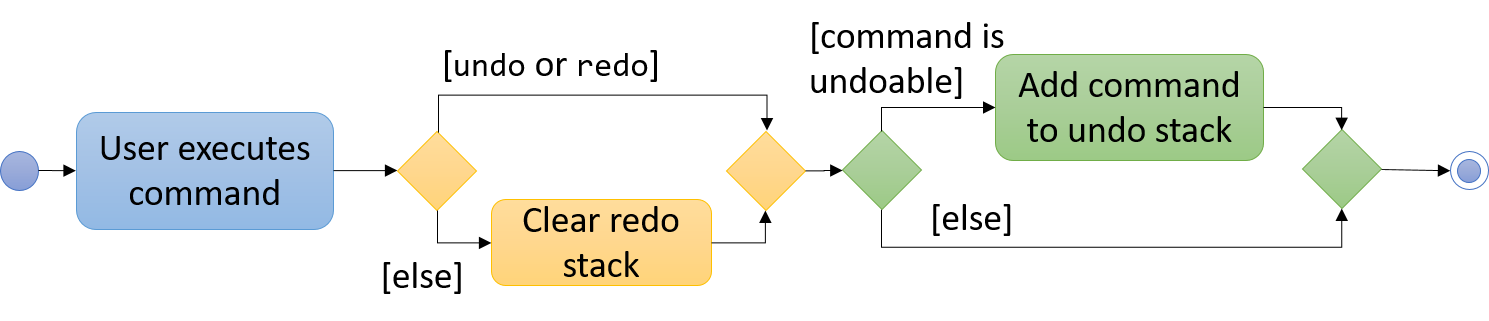
5.1.2. Design Considerations
Aspect: Implementation of UndoableCommand
-
Alternative 1 (current choice): Add a new abstract method
executeUndoableCommand()-
Pros: We will not lose any undone/redone functionality as it is now part of the default behaviour. Classes that deal with
Commanddo not have to know thatexecuteUndoableCommand()exist. -
Cons: Hard for new developers to understand the template pattern.
-
-
Alternative 2: Just override
execute()-
Pros: Does not involve the template pattern, easier for new developers to understand.
-
Cons: Classes that inherit from
UndoableCommandmust remember to callsuper.execute(), or lose the ability to undo/redo.
-
Aspect: How undo & redo executes
-
Alternative 1 (current choice): Saves the entire Infinity Book.
-
Pros: Easy to implement.
-
Cons: May have performance issues in terms of memory usage.
-
-
Alternative 2: Individual command knows how to undo/redo by itself.
-
Pros: Will use less memory (e.g. for
delete, just save the candidate being deleted). -
Cons: We must ensure that the implementation of each individual command are correct.
-
Aspect: Type of commands that can be undone/redone
-
Alternative 1 (current choice): Only include commands that modifies the Infinity Book (
add,clear,edit).-
Pros: We only revert changes that are hard to change back (the view can easily be re-modified as no data are * lost).
-
Cons: User might think that undo also applies when the list is modified (undoing filtering for example), * only to realize that it does not do that, after executing
undo.
-
-
Alternative 2: Include all commands.
-
Pros: Might be more intuitive for the user.
-
Cons: User have no way of skipping such commands if he or she just want to reset the state of the address * book and not the view. Additional Info: See our discussion here.
-
Aspect: Data structure to support the undo/redo commands
-
Alternative 1 (current choice): Use separate stack for undo and redo
-
Pros: Easy to understand for new Computer Science student undergraduates to understand, who are likely to be * the new incoming developers of our project.
-
Cons: Logic is duplicated twice. For example, when a new command is executed, we must remember to update * both
HistoryManagerandUndoRedoStack.
-
-
Alternative 2: Use
HistoryManagerfor undo/redo-
Pros: We do not need to maintain a separate stack, and just reuse what is already in the codebase.
-
Cons: Requires dealing with commands that have already been undone: We must remember to skip these commands. Violates Single Responsibility Principle and Separation of Concerns as
HistoryManagernow needs to do two * different things.
-
5.2. [Proposed] Data Encryption
Data is to be encrypted to protect the Infinity Book data from unauthorized access.
5.3. Logging
We are using java.util.logging package for logging. The LogsCenter class is used to manage the logging levels and logging destinations.
-
The logging level can be controlled using the
logLevelsetting in the configuration file (See Section 5.4, “Configuration”) -
The
Loggerfor a class can be obtained usingLogsCenter.getLogger(Class)which will log messages according to the specified logging level -
Currently log messages are output through:
Consoleand to a.logfile.
Logging Levels
-
SEVERE: Critical problem detected which may possibly cause the termination of the application -
WARNING: Can continue, but with caution -
INFO: Information showing the noteworthy actions by the App -
FINE: Details that is not usually noteworthy but may be useful in debugging e.g. print the actual list instead of just its size
5.4. Configuration
Certain properties of the application can be controlled (e.g App name, logging level) through the configuration file (default: config.json).
5.5. Search by Name, Tags, Email, and Phone [Since v1.2]
This find command allows the user to search through the list of all candidates and output all whose Name, Tags, Email, and Phone match with the given keywords.
5.5.1. Implementation Details
During execution of this command, Infinity Book will do the following:
-
FindCommandParserclass will extract keywords from user input, form a predicate, then pass it toFindCommandclass. -
FindCommandwill take in the predicate and update the list of Persons accordingly.
The condition for a candidate to be matched with given keywords is defined in PersonContainsKeywordsPredicate.
keywords.stream()
.anyMatch(keyword -> StringUtil.containsWordIgnoreCase(person.getName().fullName, keyword)
|| StringUtil.containsWordIgnoreCase(person.getEmail().toString(), keyword)
|| StringUtil.containsWordIgnoreCase(person.getPhone().toString(), keyword)
|| person.getTags().stream()
.anyMatch(tag -> StringUtil.containsWordIgnoreCase(tag.tagName, keyword)));5.5.2. Design Considerations
Aspect: How user should specify the field to search
Alternative 1 (current choice): Search for all Name, Tags, Email, and Phone
Pros: User does not need to learn additional commands.
Cons: There can be unintended results, but since the set of keywords to search for each field does not overlap with each other, so such unintended results are very rare.
Alternative 2: Allow users to opt searching for one field in Name, Tags, Email, or Phone
Pros: User can narrow down the search result.
Cons: User has to remember additional syntax.
Aspect: The matching condition
Alternative 1 (current choice): Return Persons whose Name, Tags, Email, or Phone have at least one keyword in the input keywords.
Pros: User can do a wider search when he or she does not remember candidates' information clearly.
Cons: User hardly does a detailed search.
Alternative 2: Return Persons whose Name, Tags, Email, or Phone have all input keywords.
Pros: User can narrow down the search results.
Cons: In some cases, user cannot do a more general search.
5.6. Add/Remove Tags (Since v1.3)
The mechanics of EditCommand is that a new Person will be first created with the same information as the Person to edit.
Then edited fields of the new Person will be determined based on user inputs, then it will be used to update the persons list of Infinity Book.
personToEdit = lastShownList.get(index.getZeroBased());
editedPerson = editPersonDescriptor.createEditedPerson(personToEdit);
try {
model.updatePerson(personToEdit, editedPerson);
}From v1.0, user can overwrite any field of a candidate using edit command. Enhancing on top of this, the creation of the new Person is updated
so that user can add new tags by edit -add-tag INDEX [t/TAG]… command and remove existing tags by edit -delete-tag [t/TAG]… command.
5.6.1. Design Considerations
Aspect: Implementation of removing/adding tags
Alternative 1 (current choice): Modify EditPersonDescriptor in EditCommand
Pros: Prevent overlapping codes.
Cons: Modify other details (e.g. Name, Phone, Address,…) apart from Tags.
Alternative 2: Write a new EditPersonDescriptor for this command
Pros: Maintain the current edit logic and behaviour.
Cons: Duplicate the exact code, which may cause a lot of hassles in future development.
Aspect: Choosing command to add or remove tags
Alternative 1 (current choice): Add COMMAND_OPTION (-add-tag and -delete-tag) to the current edit command.
Pros: Adding or removing tags is indeed editing a Person’s details, so it makes complete sense to perform this action using edit command and reduces the number of commands that user has to remember.
Cons: Have to modify the parser so that it can extract the option.
Alternative 2: Using two new commands for adding and removing tags
Pros: It is easier to parse the command.
Cons: User has to remember more commands.
5.7. Accept Option for Commands (Since v1.2)
To reduce the number of commands that user needs to learn, functions having similar behaviours can be grouped under one COMMAND_WORD, and each function in the group can be specified by COMMAND_OPTION by the user.
The command format is thus: COMMAND_WORD [-COMMAND_OPTION] [PARAMETERS]…
5.7.1. Implementation Details
Arguments including option are wrapped with the ArgumentWithOption class shown in the below code snippet.
/**
* ArgumentWithOption class encapsulates an argument in the format: [OPTION] ARGS, and handles the parsing, extracting
* option from the argument.
*/
public class ArgumentWithOption {
private static final Pattern ARGUMENT_FORMAT =
Pattern.compile("(?<commandOption>" + PREFIX_OPTION.getPrefix() + "\\S+)?(?<arguments>.*)");
private String rawArgs;
private final String option;
private String args;
public ArgumentWithOption(String rawArgs) throws ParseException {
this.rawArgs = rawArgs.trim();
final Matcher matcher = ARGUMENT_FORMAT.matcher(this.rawArgs);
if (!matcher.matches()) {
throw new ParseException(String.format(MESSAGE_INVALID_COMMAND_FORMAT, EditCommand.MESSAGE_USAGE));
}
this.args = matcher.group("arguments");
String rawOption = matcher.group("commandOption");
this.option = (rawOption != null) ? rawOption.substring(PREFIX_OPTION.getPrefix().length()) : "";
}
public boolean isOption(String toCheck) {
return toCheck.equals(option);
}
public String getArgs() {
return args;
}
}The following snippet shows how ArgumentWithOption may be used
ArgumentWithOption argWithOption = new ArgumentWithOption(args);
// Get arguments
args = argWithOption.getArgs();
// Check for option
if (argWithOption.isOption(EditCommand.COMMAND_OPTION_ADD_TAG)) {
parseTagsForEdit(argMultimap.getAllValues(PREFIX_TAG)).ifPresent(editPersonDescriptor::setNewTags);
}5.8. Report (Since v1.4)
Each Report is identified with a Tag population:
Represented with the prefix pop/ followed by the tagName of the Tag population. Example: pop/SEIntern.
In the report, you will find statistics of the group of all Persons tagged with population:
-
A bar chart showing all other Tags owned by this group and number of owners for each Tag.
-
A pie chart illustrating the numerical proportion of each Tag.
-
A history panel listing statistics of this group at earlier points of time.
User can view a report using viewreport command and save a report for future reference using savereport command.
5.8.1. Implementation Details
Model Component
For each report, all statistics details are encapsulated within the Report class. We use one UniqueReportList to keep all Report that user has saved.
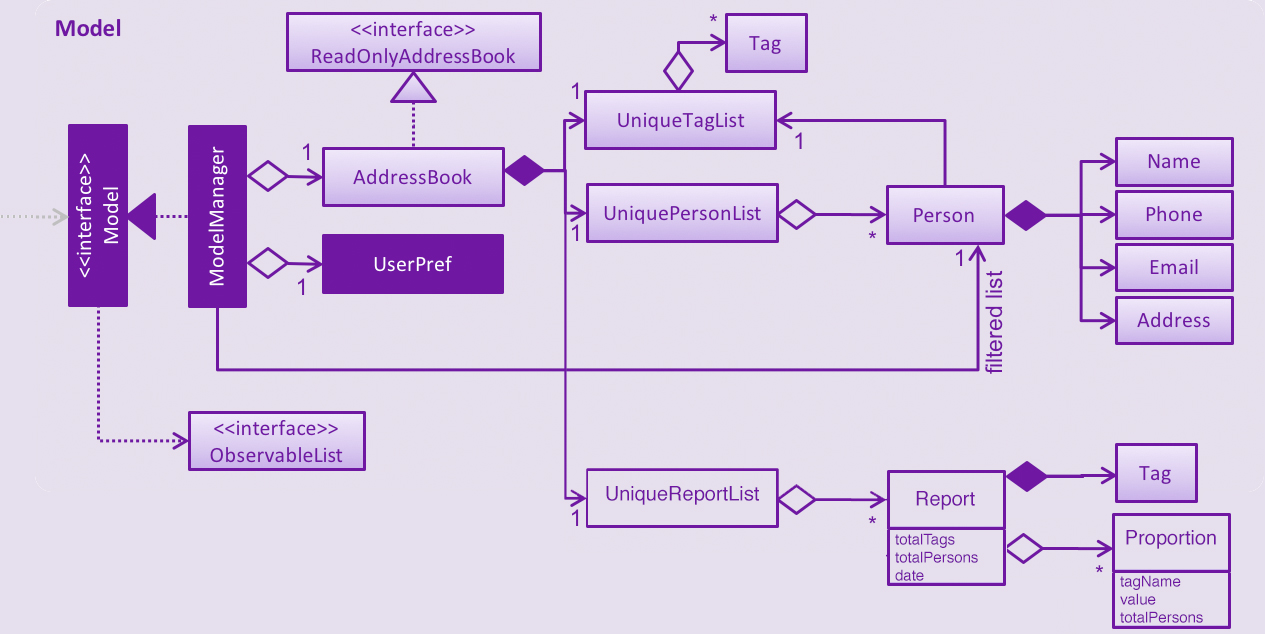
Calculating statistics:
Given the idea we use UniqueReportList to keep history, all Report instances in this list are immutable. There is no method to update instances in this list.
We keep one Report instance in Infinity Book so that we can show to the user.
This instance can be re-calculated via method updateReport() (implementation shown in the below snippet) in Model interface.
public void updateReport(Tag population) {
// Get the list of `Person` tagged with `population`.
FilteredList<Person> allPersonList = new FilteredList<>(this.addressBook.getPersonList());
Predicate<Person> personContainsPopulationTagPredicate =
new Predicate<Person>() {
@Override
public boolean test(Person person) {
return person.getTags().stream()
.anyMatch(tag -> StringUtil.containsWordIgnoreCase(tag.tagName, population.tagName));
}
};
allPersonList.setPredicate(personContainsPopulationTagPredicate);
// Calculate statistics of other `Tag` owned by `Person` in this list
Map<String, Pair<Integer, Integer>> counts = new HashMap<>();
allPersonList.forEach((p) -> {
Set<Tag> allTags = p.getTags();
for (Tag t : allTags) {
if (!t.tagName.equalsIgnoreCase(population.tagName)) {
counts.merge(t.tagName, new Pair<>(1, 1), (a, b) ->
new Pair(a.getKey() + b.getKey(), a.getValue() + b.getValue()));
}
}
});
// Encapsulate statistics of each `Tag` in a `Proportion` instance
List<Proportion> allProportions = new ArrayList<>();
for (Map.Entry<String, Pair<Integer, Integer>> entry : counts.entrySet()) {
allProportions.add(new Proportion(entry.getKey(), entry.getValue().getKey(), entry.getValue().getValue()));
}
report = new Report(population, allProportions, allPersonList.size());
}Storage Component
We keep UniqueReportList persistently in XML files.
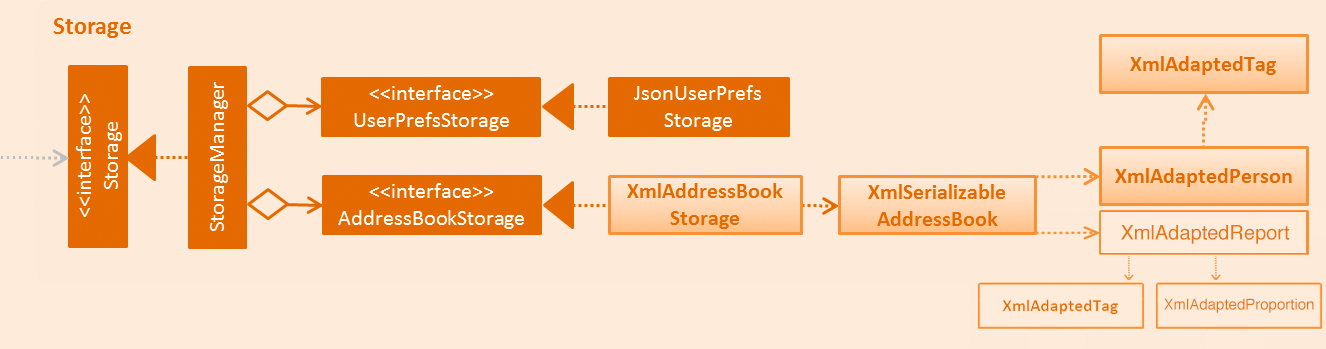
XmlAdaptedReport in the structure of Storage Component of Infinity Book.Logic Component
The below sequence diagram show interactions within Logic component when user executes viewreport pop/CS.
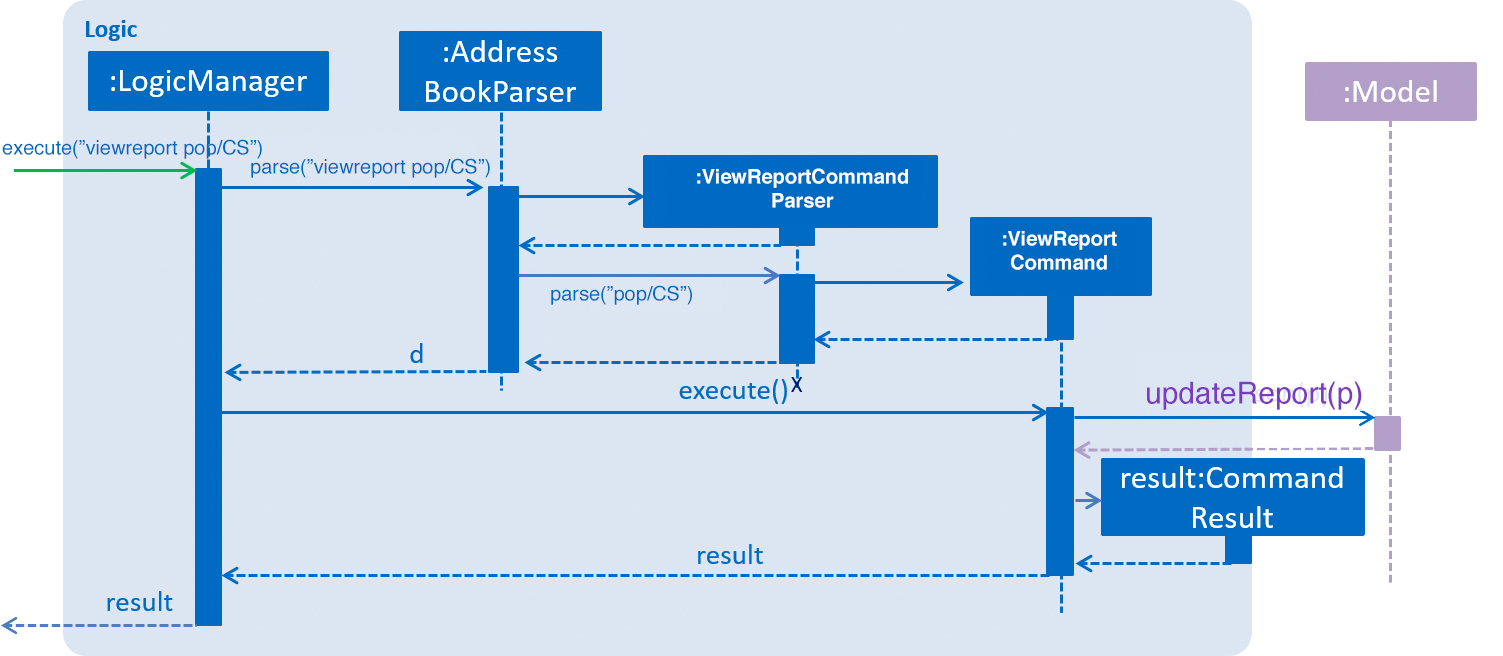
viewreport pop/CS CommandUI Component
'ReportPanel' extends UiPart<Region> and shares the same region with BrowserPanel. When viewreport or savereport is executed, MainWindow class will swap out the BrowserPanel for the ReportPanel.
We achieve this by posting ToggleReportPanelEvent (showing in the below sequence diagram).
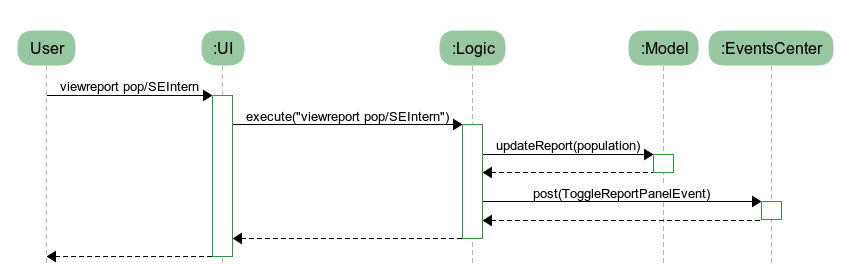
The EventsCenters then handles this Event and then triggers the update of Report instance (as shown in the below seqence diagram).
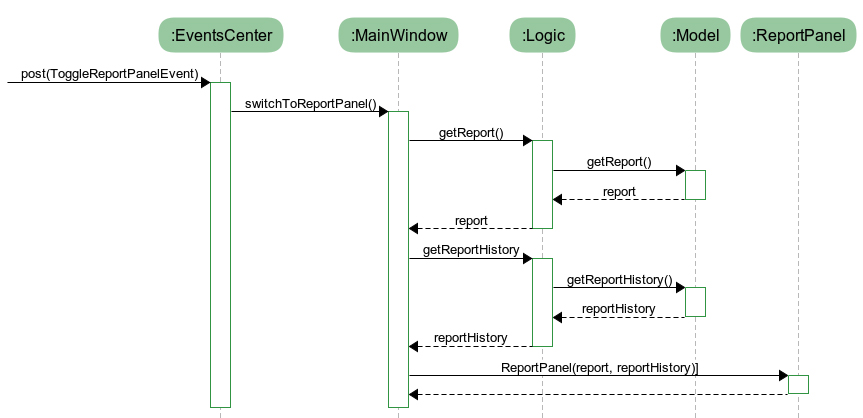
Report instance after the ToggleReportPanelEvent is posted5.8.2. Design Considerations
Aspect: Where calculation of statistics in the Report should be placed
Alternative 1 (current choice): in ModelManager
Pros:
Since the calculation requires fetching the list of all Persons in Infinity Book, Defining it in the ModelManager to reduce dependency among components.
Cons: Have to modify multiple components such as LogicManager, ModelManager, Event.
Alternative 2: in Report class itself
Pros: Do not require a Report instance in Infinity Book, which can be redundant when user does not use.
Cons: Have to write setter and getter to get the list of Persons from Model.
Aspect: Choosing the region to show ReportPanel
Alternative 1 (current choice): ReportPanel shares the same region with BrowserPanel
Pros: Do not take additional area
Cons: Have to implement Event handling to swap panel
Alternative 2: Use a new panel
Pros: User can view reports and the browser at the same time.
Cons: Add one more panel to the interface.
Aspect: Choosing the chart color in Report
Alternative 1 (current choice): Define a new color palettes
Pros:
We are able to use color palettes that are vary in both hue and brightness
so that they are accessible by people who are color blind and obvious for everyone.
Cons: Have to write code to overwrite the default color palettes.
Alternative 2: Use a the default JavaFX chart color palettes
Pros: Do not need to implement.
Cons: Do not have the control over visual effect.
5.9. Tag colors [since v1.0]
5.9.1. Current Implementation
Use different colors for different tags inside person cards. For example, friends tags can be all in red and colleagues tags can be all in blue.
Pre-defined colors are included in DarkTheme.css, LightTheme.css and MorningTheme.css. We use hash code of the tag names to generate a color. This is deliberately designed to ensure consistent colors each time the application runs.
5.9.2. Design considerations
Aspect: Implementation of color for tags
Alternative 1 (current choice): Have tags to be colored using hashcode instead of randomization
Pros: The color stay consistent each time the app is launched
Cons: Limited number of colors (the limiting factor is the size of pre-define color array)
Alternative 2: Have tag colors to be a random hexadecimal color value
Pros: Number of different color is very big (i.e. there is less repetitive color used)
Cons: The color for each tag value might be different between app launchs
5.10. Display relevant Github or resume page. (Since v1.3)
As a candidate may have linked online resume or github page. The recruiter may want to consider these pages.
5.10.1. Design Considerations
Aspect: Aspects: Implementation of removing/adding a linked page.
Alternative 1:(current choice) Each person has a page, which is resume or github.
Add the view command to view a specific person, and view the linked page on the browser panel.
Pros: The page can be linked to the person, and it is easier to view by person’s email
Cons: Need to modify current implementation of person model
Alternative 2: Add a new command to view specific page, which is hard code URL.
Pros: No need to modify current person
Cons: Hard to maintain the hard code URL
5.10.2. Implementation details
-
ViewCommandParserclass will extract emails ID from user input, form a predicate, then pass it toViewCommandclass. -
ViewCommandwill take in the predicate and update the list of Persons by email ID, and change the browser panel accordingly. source, java]
public class EmailFilter implements Predicate<Person> {
private final String email;
public EmailFilter (Email email) {
this.email = email.toString();
}
@Override
public boolean test(Person person) {
return person.getEmail().toString().equals(this.email);
}
@Override
public boolean equals(Object other) {
return other == this // short circuit if same object
|| (other instanceof EmailFilter // instanceof handles nulls
&& this.email.equals(((EmailFilter) other).email)); // state check
}
}
5.11. Auto-correct and Auto-complete [since v1.4]
Infinity Book enhances the user’s interaction with the application, with built in auto-correct and auto-complete. Command
words that are typed in are examined for spelling errors and completions upon SPACE and TAB press respectively.
To include completion and correction support for a new command, simply add it into commandDictionary in CommandCorrection#createDictionary() as shown in code snippet.
public static void createDictionary() {
commandDictionary = new HashSet<>();
// .. add other command words
commandDictionary.add(PostJobCommand.COMMAND_WORD);
}
5.11.1. Auto-complete Implementation
The user input is recorded in CommandBox, and upon TAB keypress, the CommandBox#navigateToCompletedCommand() method looks for command
words containing the entered string as the first substring.
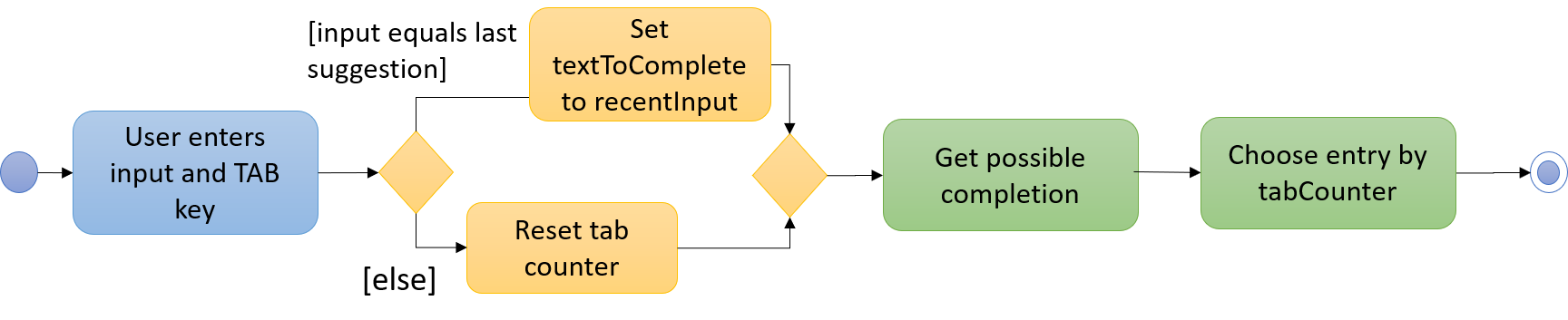
When CommandCorrection#updateSuggestionsList() method is called, it searches through all command words for suitable matches.
When multiple matches are available, the TAB keypress is counted, and the command box cycles through all suggestions. When no suggestions are available, the existing
text is left unchanged.
Since the text in the command box is altered with each TAB press, a brief history is maintained containing the most recent suggestion
made by auto-complete and original user input. Here, the user has pressed the TAB key multiple times, but expects completions based on his input, not the recent suggestion that fills the command box.
The following code snipped demonstrates the use of the suggestion history to choose the text to complete.
public static String updateTextToComplete(String textToComplete) {
if (textToComplete.compareTo(recentSuggestion.trim()) == 0) {
return recentInput;
} else {
return textToComplete;
}
}
5.11.2. Auto-correct Implementation
Auto-correct searches command word input for potential one edit distance errors, including missed,swapped and stray characters.
Two details about the implementation are noteworthy:
-
For seamless background operation, command words that are not recognized are automatically analysed for spelling errors on
SPACEkey press. -
In cases where commands with spell errors are copy-pasted into the command box,
SPACEkey press separates the command word from arguments, and corrects the command word without altering the rest of the command.
Upon being triggered, CommandBox#navigateToLikelyInput() method returns the likely correction using the mentioned heuristics.
When multiple suggestions are available, corrections obtained by removing stray character, and adding missing character are prioritized, in that order. This is in line with belief that these are the most common kinds of errors.
The following code snippet demonstrates this ability clearly.
public static String extractCommandWord(String commandText) {
String trimmedCommandText = commandText.trim();
String[] wordsInCommandText = trimmedCommandText.split(" ");
commandParameters = trimmedCommandText.replace(wordsInCommandText[0], "");
return wordsInCommandText[0];
}
5.12. Job Postings [Since v1.3]
Recruiters may have several job openings available with varying required skills, location and tags. These are represented in the Infinity Book as Job Postings. Job postings may be added or removed at any time. Existing job postings can be listed, searched, edited and deleted. Any existing job postings may be matched with the list of candidates to filter potential matches.
5.12.1. Implementation Specifics
Model Component
Job postings are maintained in the Model in a UniqueJobList, enforcing uniqueness among the stored individual job postings.
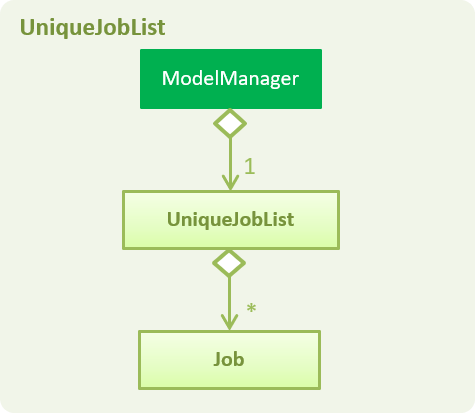
Individual job postings are represented by the Job object with attributes Job Title, Location, Skills and Tags. The class relationship is shown
in Figure 2 below.
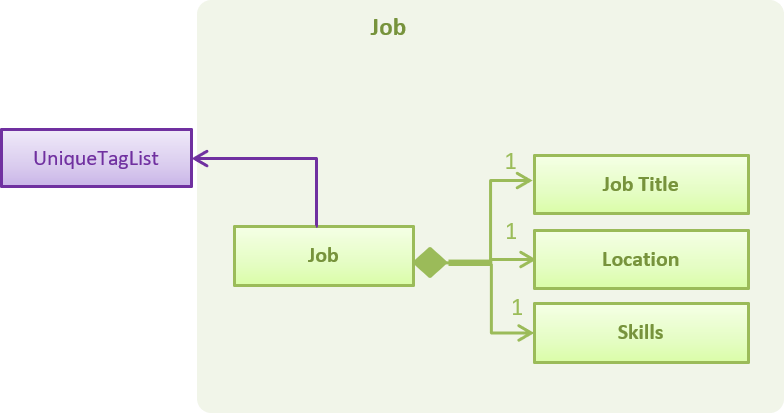
In addition, the Person and Job class have been modified to maintain Skills as an additional field to offer better functionality
during candidate-job matching. The add and edit commands reflect these changes as well.
Together, this modifies the Model to the state shown in the following diagram.
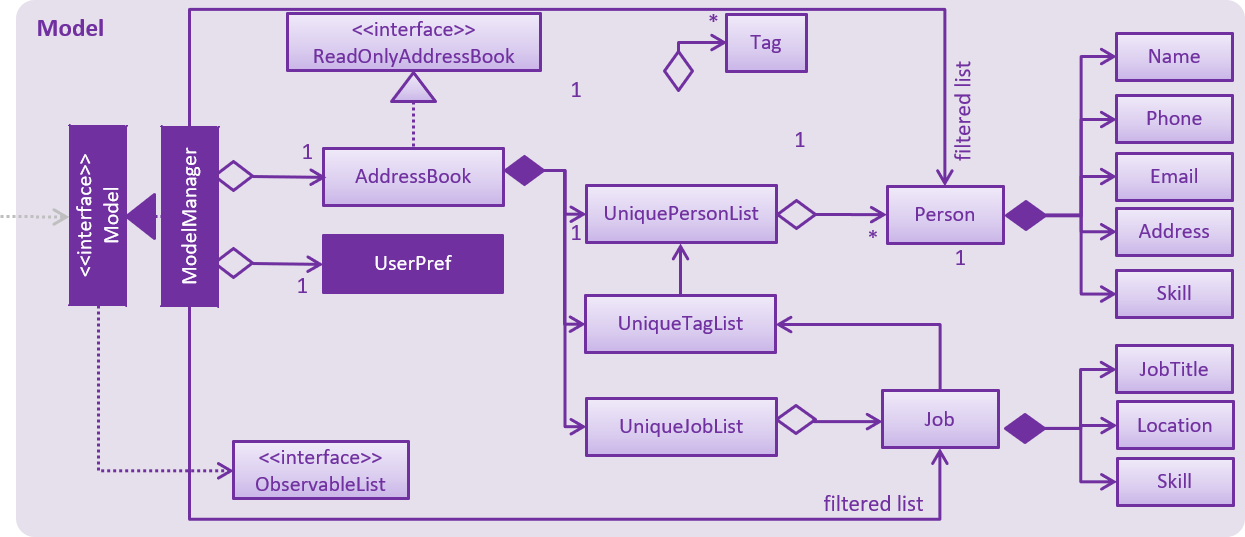
Storage Component
Job postings are stored in XmlAdaptedJob objects, which maintain a class relationship as shown in this diagram.
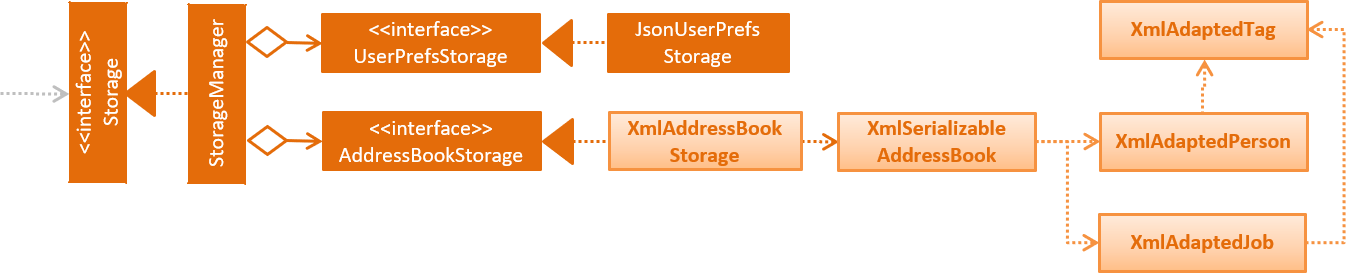
An example job stored in this format is reproduced below:
<jobs>
<jobTitle>Backend Engineer</jobTitle>
<location>Geylang</location>
<skills>Java,SQL</skills>
<tagged>SEIntern</tagged>
<tagged>ATAP</tagged>
</jobs>
UI Component
The main window contains a JobListPanel, which contains individual jobs represented using JobListCards. JobListCards represent the fields in each Job using Labels and flowPanes.
Job Operations and Logic
Operations performed on jobs follow the sequence of operations described in the diagram below.
-
Command input is received by the UI component.
-
The command execution is handled by the Logic component.
-
The changes to data are effected by the Model component.
-
The new Infinity Book data is saved by the Storage component.
This sequence of events is summarized in the following sequence diagram.

postjob command.The following job posting commands are implemented extending UndoableCommand and Command:
extends UndoableCommand |
extends Command |
|---|---|
|
|
The following diagram details the class relationship for Commands.
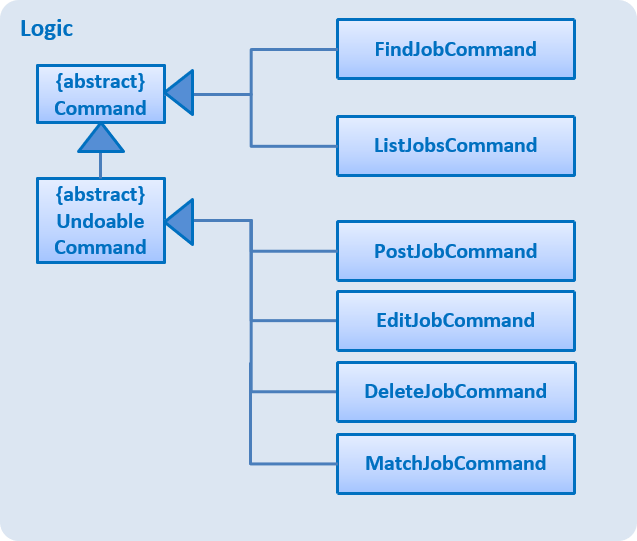
Adding Job Postings
Adding job postings to Infinity Book is performed by the PostJobCommand. The sequence of events triggered while adding a job posting are shown in the diagram below:
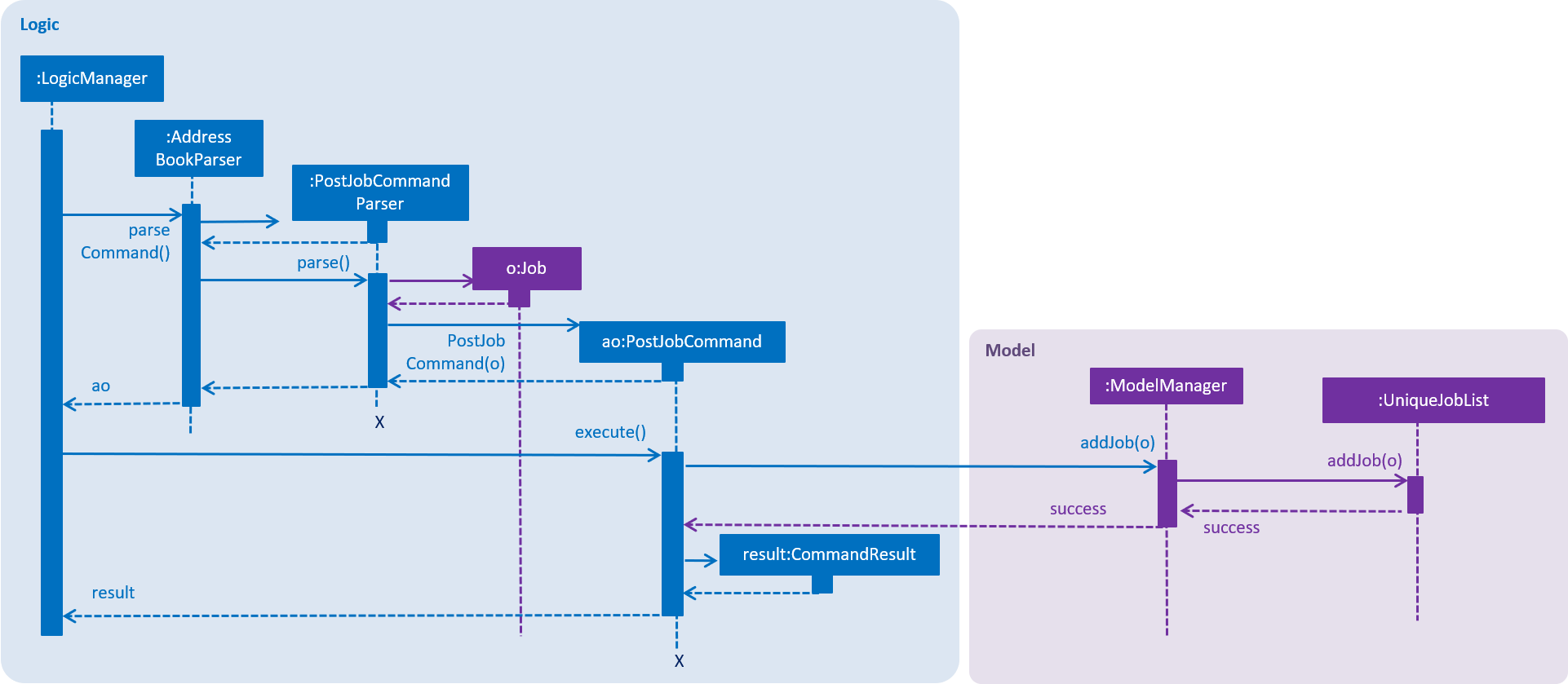
The PostJobCommand#executeUndoableCommand triggers addition of the Job to UniqueJobList in AddressBook#add
The following code snippet demonstrates the prevention of duplicates in the UniqueJobList
public void add(Job toAdd) throws DuplicateJobException {
requireNonNull(toAdd);
if (contains(toAdd)) {
throw new DuplicateJobException();
}
internalList.add(toAdd);
}
Editing Job Postings
Editing job postings in the Infinity Book is performed by the EditJobCommand. The sequence of events triggered while editing a job posting are shown in the diagram below:
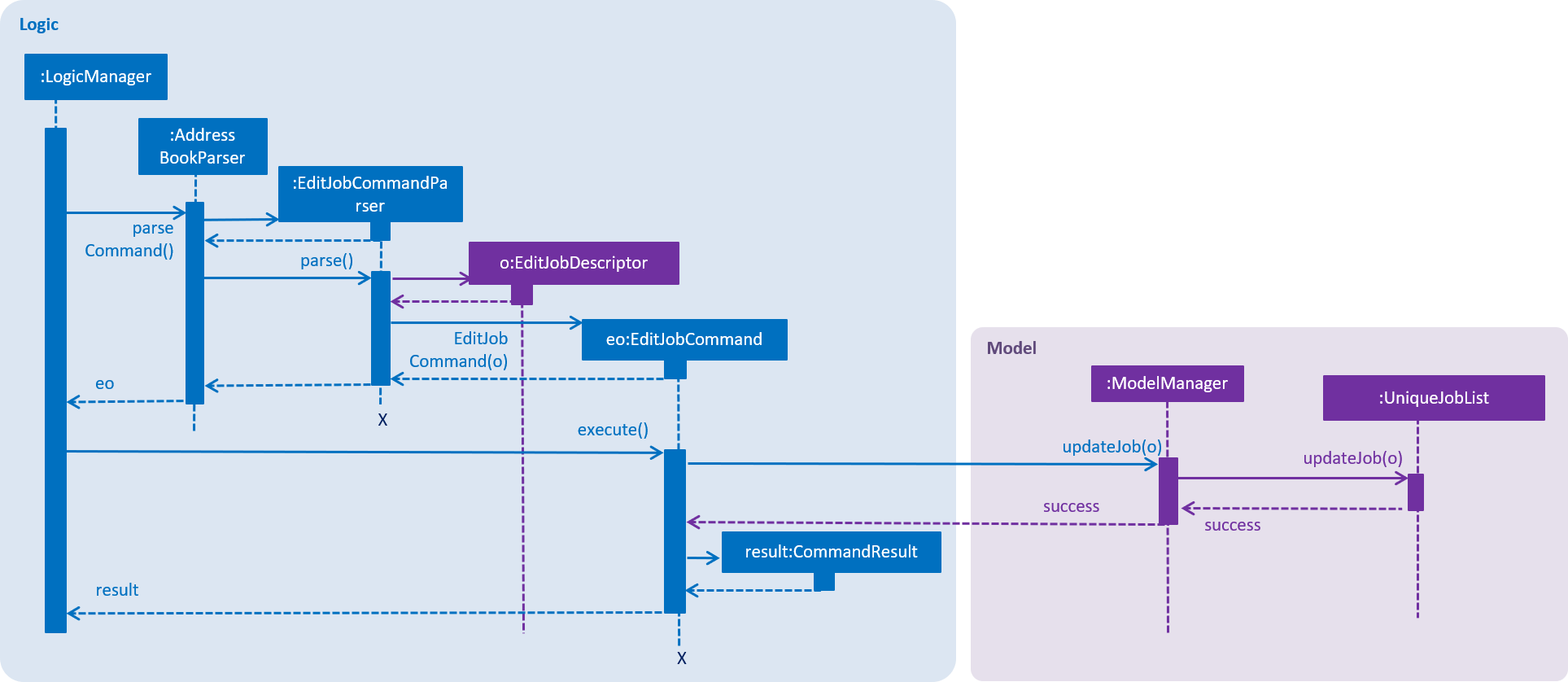
The EditJobCommand#executeUndoableCommand triggers editing of a existing Job in UniqueJobList in AddressBook#add
The EditJobCommand ensures that the index specified refers to a valid index in the most recent listing of jobs.
Editing jobs to cause duplicates in the UniqueJobList is prevented by throwing a DuplicateJobException.
The following code snippet demonstrates the prevention of duplicates and index checking in the UniqueJobList after editing
public void setJob(Job target, Job editedJob) throws DuplicateJobException, JobNotFoundException {
requireNonNull(editedJob);
int index = internalList.indexOf(target);
if (index == -1) {
throw new JobNotFoundException();
}
if (!target.equals(editedJob) && internalList.contains(editedJob)) {
throw new DuplicateJobException();
}
internalList.set(index, editedJob);
}
To completely specify the changes to the Job object specified by EditJobCommand, an EditJobCommandDescriptor is parsed from the command, and used to update changes in the Model. Completing these operations ensures the new Job object is updated in the Infinity Book.
Delete Job Postings
Deleting job postings in the Infinity Book is performed by the DeleteJobCommand. The sequence of events triggered while deleting a job posting are shown in the diagram below:
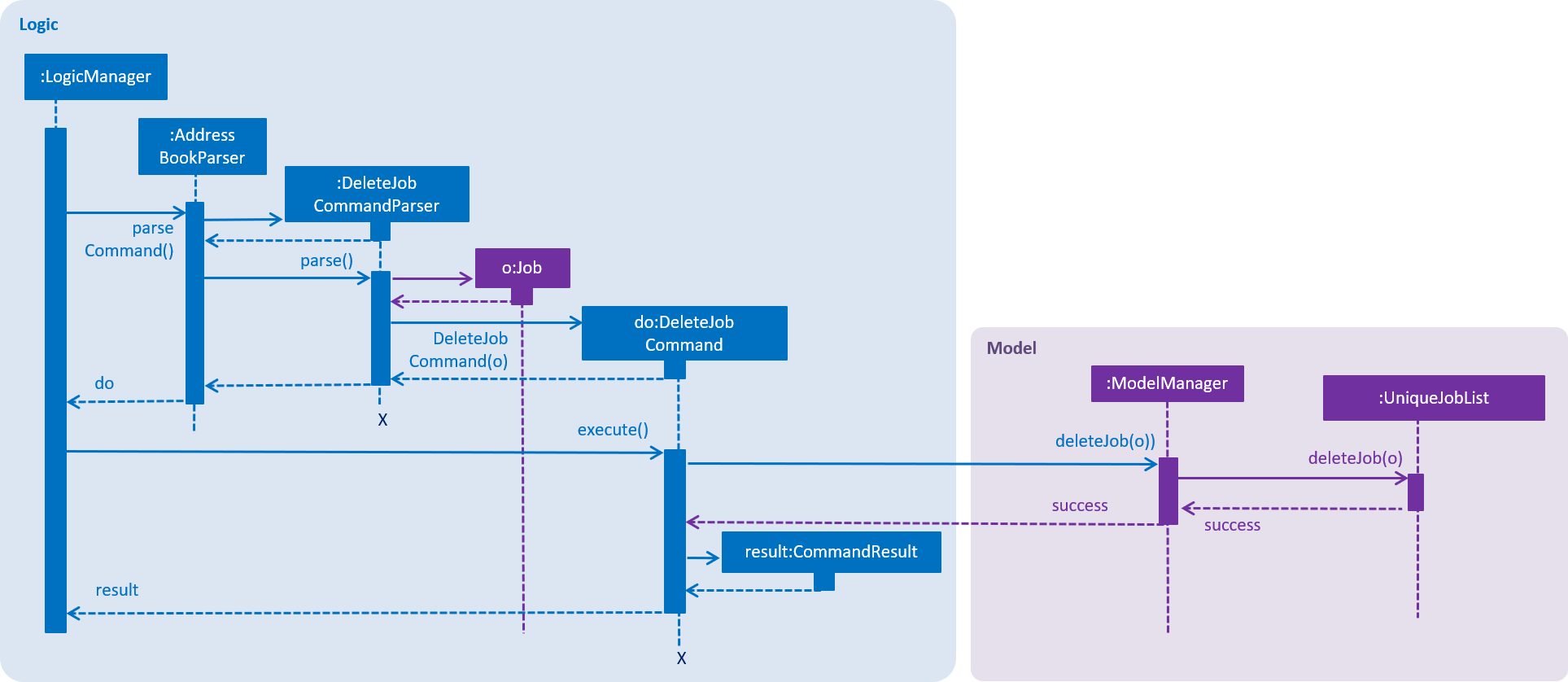
The DeleteJobCommand selects a Job object by matching the index with the last shown job list, and checks the index as shown in the following code snippet.
protected void preprocessUndoableCommand() throws CommandException {
List<Job> lastShownList = model.getFilteredJobList();
if (targetIndex.getZeroBased() >= lastShownList.size()) {
throw new CommandException(Messages.MESSAGE_INVALID_JOB_DISPLAYED_INDEX);
}
jobToDelete = lastShownList.get(targetIndex.getZeroBased());
The changes to the UniqueJobList are enacted by AddressBook#removeJob, which completes the removal of the object and triggers Storage to update the data.
Matching Job Postings
Matching job postings to candidates in the Infinity Book is performed by the MatchJobCommand.
The sequence of events triggered while matching a job posting are shown in the diagram below:
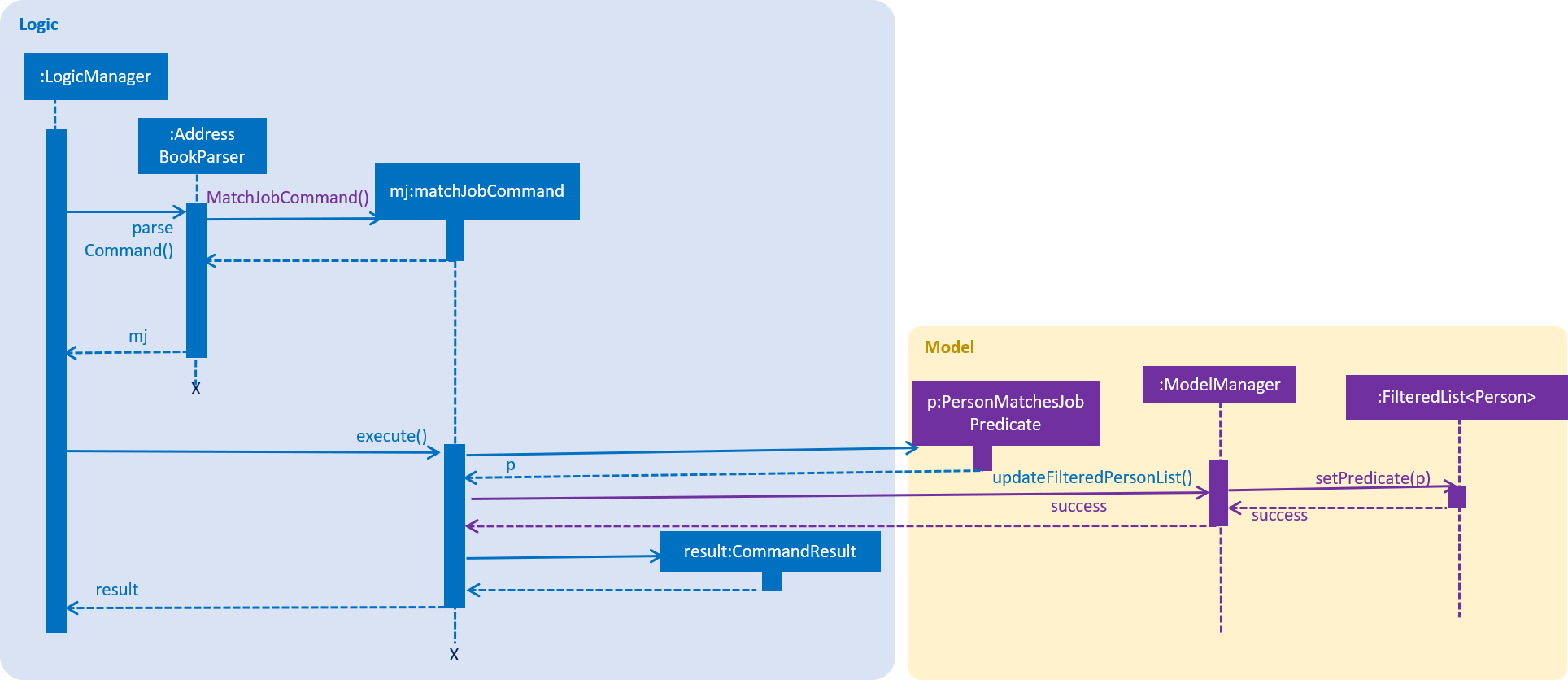
matchjob uses predicate based filtering similar to findjob and listjobsThe MatchJobCommand selects a Job object by matching the index with the last shown job list. A PersonMatchesJobPredicate is used to find matches, by looking for matches between tags, location and skills fields of the Job and Person.
Search parameters can be excluded from search when they are set to 'ALL'. Under these circumstances only the other parameters will influence the search.
The following code snippet shows how Location can be excluded from the search. Other two parameters are handles similarly.
public boolean test(Person person) {
// .. code to set up and assign locationMatch, skillsMatch and tagsMatch
locationMatch = isLocationMatchSatisfied(locationMatch);
//.. similarly for skillsMatch and tagsMatch
return locationMatch && skillsMatch && tagsMatch;
}
private boolean isLocationMatchSatisfied(boolean locationMatch) {
if (notLocationBound) {
locationMatch = true;
}
return locationMatch;
}
The PersonListPanel is populated with a list of candidates who match the job according to the set parameters.
Listing Job Postings
Listing all job postings in the Infinity Book is performed by the FindJobCommand. The sequence of events triggered while listing all job postings are shown in the diagram below:
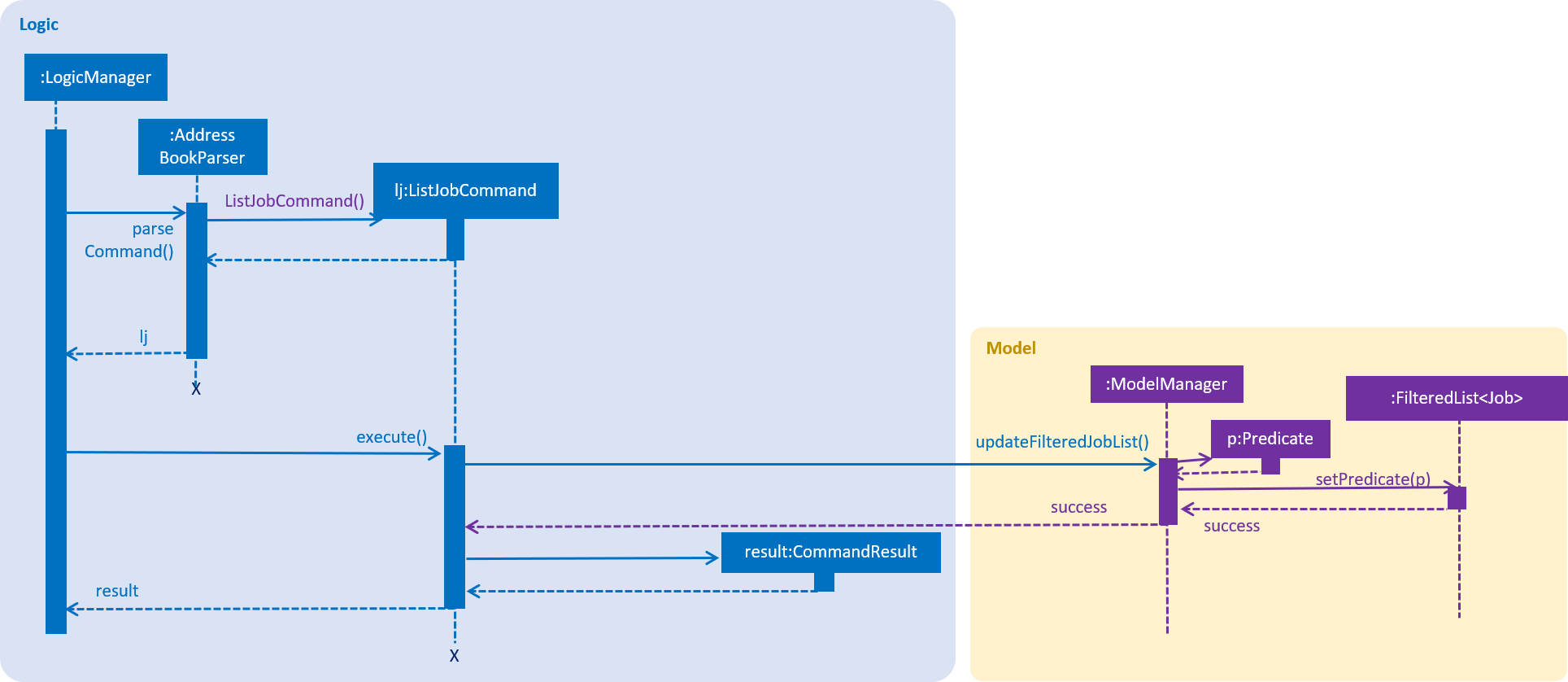
listjobsThe ListJobCommand selects displays all Job objects from UniqueJobList in the JobListPanel.
Finding Job Postings
Finding job postings by keywords in the Infinity Book is performed by the FindJobCommand. The sequence of events triggered while finding a job posting are extremely similar to listing all job postings as in Figure above, differing only in the specifics of the predicate used.
The FindJobCommand selects Job objects to display by matching the keyword with the Job Title, Location or Tags, and lists all matches in the JobListPanel.
5.12.2. Design Considerations
Aspect: Implementation of additional Skill parameter for Person and Job
Alternative 1 (current choice): Maintain skills as list of strings.
Pros: Allows recruiter freedom in creating a skills list as they need.
Cons: Searching requires complex string operations. Duplicates of the same skill will be found under different persons.
Alternative 2: Maintain a UniqueSkillsList similar to tags.
Pros: Different candidates with similar skills will utilize the same object.
Cons: The list of skills must be synchronized with both person list and job list, removing any skills that are not used by both.
Aspect: Implementation of Job-Person Matching
Alternative 1 (current choice): Match as many keywords in an OR search as possible
Pros: Maintains existing search predicates with minor modifications.
Cons: May not provide effective filtering.
Alternative 2: Indicate required and optional matches in job posting.
Pros: Search can be customized to be as accurate as required.
Cons: Spelling differences may still cause diminished effectiveness.
5.13. Theming Mechanism [since v1.3]
The theme mechanism is facilitated by a singleton class UiTheme which will be called inside the MainWindow constructor where it passes its scene into the UiTheme class.
The scene is necessary for changing the CSS at runtime.
The class UiTheme requires the scene to be set at MainWindow class so that it can be used to edit themes.
public class UiTheme {
...
public static void setScene(Scene s) {
scene = s;
setDefaultTheme();
}
private static void setDefaultTheme() {
setToMorningTheme();
}
public static void setToLightTheme() {
scene.getStylesheets().setAll(LIGHT_THEME_STYLE);
}
public static void setToDarkTheme() {
scene.getStylesheets().setAll(DARK_THEME_STYLE);
}
public static void setToMorningTheme() {
scene.getStylesheets().setAll(MORNING_THEME_STYLE);
}
...
}
Example of calling the application to change to light theme:
UiTheme.getInstance().setToLightTheme();
5.13.1. Design Considerations
Aspect: Ways to change the application theme
Alternative 1 (current choice): Use a dedicated singleton class UiTheme to change the theme
Pros: Provide a dedicated class that manages all the changing of themes. UiTheme can contain many CSS theme file paths and thus the theme mechanism is more scalable . It is easier for ThemeCommand class to call UiTheme instance and use its methods directly.
Cons: Increases coupling
Alternative 2: Change the themes in MainWindow class directly
Pros: Decreases coupling
Cons: Violates the single responsibility principle since MainWindow class also controls the changing of theme. It is harder for ThemeCommand class to access the methods from MainWindow to change theme
5.14. Interview Management [Since v1.5rc]
Interviewing is one of the important steps in recruiting process. HR may need a tool to manage interview efficiently. The Infinity Book will need interview model with basic features including adding interview, listing interview, and deleting interview.
-
Model Component:
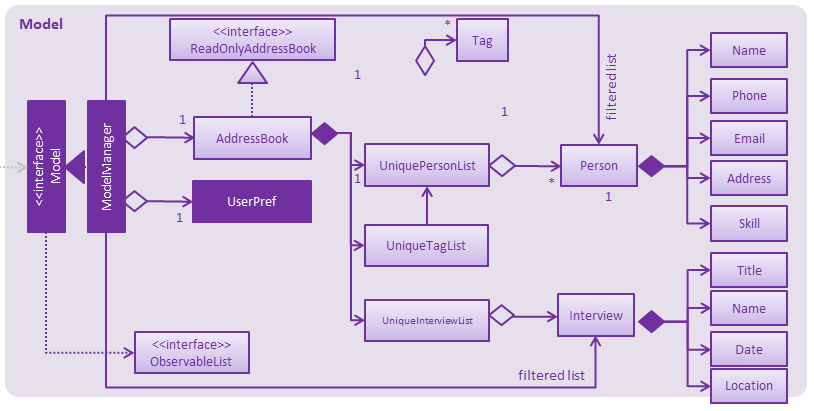
-
Storage Component:
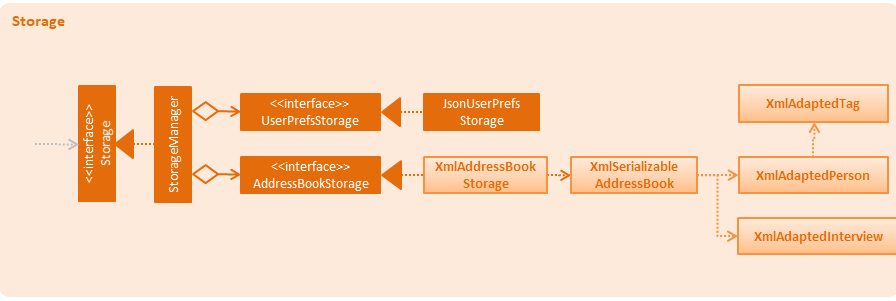
5.14.1. Adding an interview
The recruiter may want to conduct an interview with candidates, and maintain an interview lists.
Aspects: Implementation of removing/add interview with candidates.
Alternative 1: (current choice): Add a new model interview including many
sub fields such as Date, Location, List of Questions.
Pros: It is easier to implement other commands such as find Interview, delete
Interview, add questions.
Cons: It takes time to create new model.
Alternative 2: Add a new field interview to each candidates and maintain
according to each candidates.
Pros: It is easier to implement.
Cons: It is difficult to search specific interview effectively.
-
Current implementation details
-
AddInterviewCommandParserclass will extract interview title, interviewee name, date, and interview location from user input, form a new interview, then pass it toAddInterviewCommandclass. -
AddInterviewCommandwill take in the interview and call add new interview to storage in model management.
-
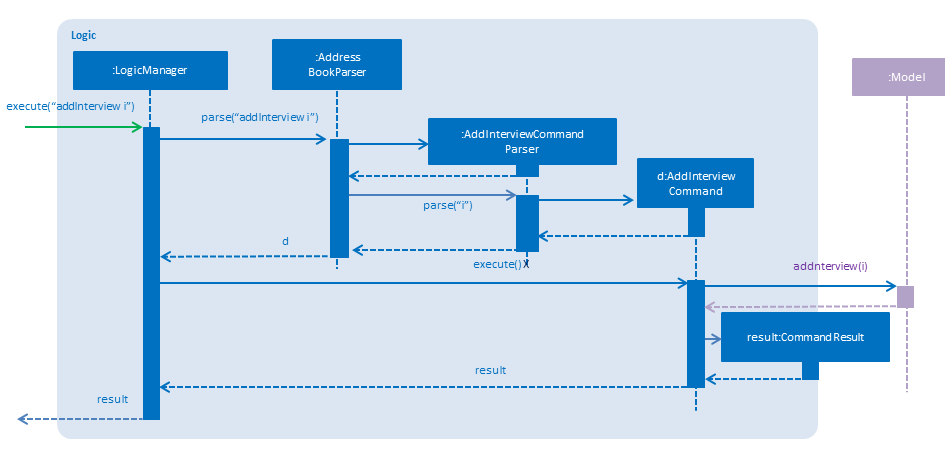
public synchronized void addInterview(Interview interview) throws DuplicateInterviewException {
addressBook.addInterview(interview);
updateFilteredInterviewList(PREDICATE_SHOW_ALL_INTERVIEWS);
indicateAddressBookChanged();
}5.14.2. List interview
The recruiter may want to take a look at all of the interviews.
Aspects: Implementation of listing all the interviews.
Alternative 1: (current choice) create a new command to listing all the interview.
Pros: It is easier to use and modify.
Cons: New command is needed.
Alternative 2: each candidate has been linked to an interview, listing all the
interview when listing all candidates.
Pros: No need to create new command, just need to edit current list comamnd
Cons: It increases coupling and it is harder to implement.
-
Current implementation details
-
AddressBookParserclass will parse the commandlistInterviewfrom CLI and call ListInterviewCommand. -
ListInterviewCommandwill call updateFilteredList in model and list all the interviews in storage.
-
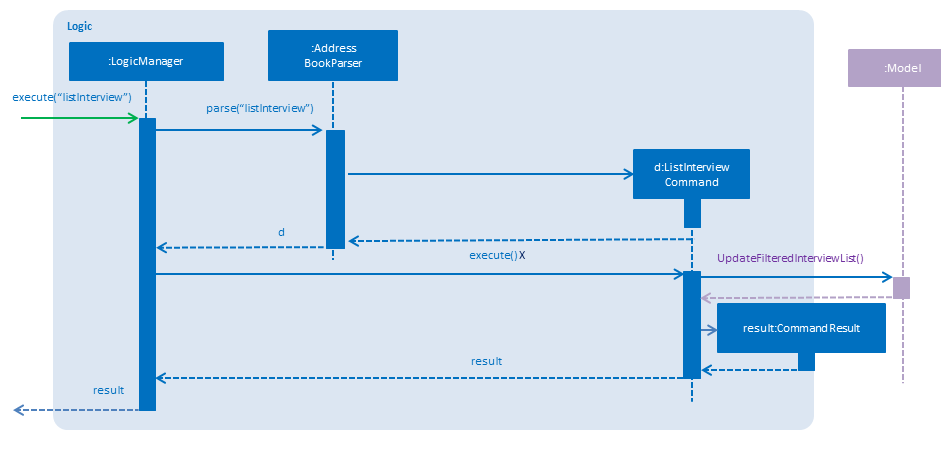
public void updateFilteredInterviewList(Predicate<Interview> predicate) {
requireNonNull(predicate);
filteredInterviews.setPredicate(predicate);
}5.14.3. Deleting Interview
After conducted interview, the HR may want to delete the interview from the Infinity Book.
Aspects: Implementation of deleting an interview:
Alternative 1: (current choice) create deleting command for deleting interview by index
Pros: It can be easily to use follow the index of listing interview command
Cons: It requires users to use two commands
Alternative 2: create deleting command for deleting interview by name.
Pros: It requires addtional tools to match interview
Cons: It is easier for user to use.
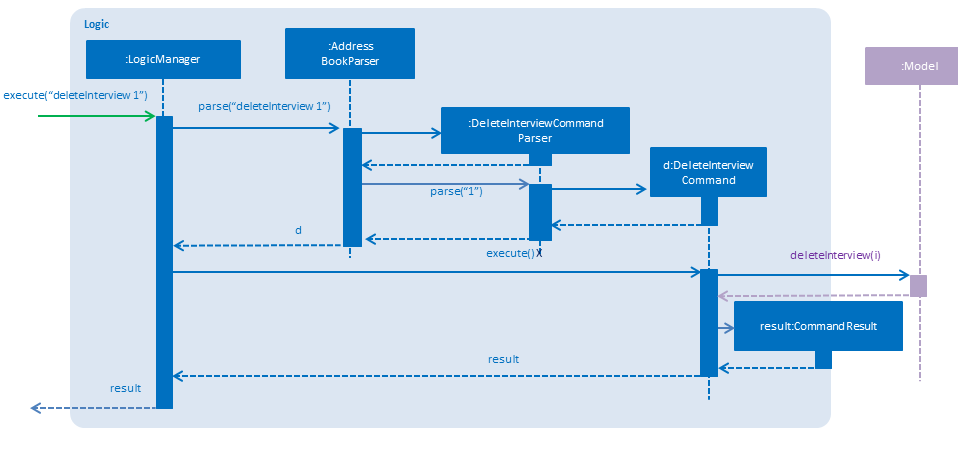
-
Current implementation details
-
DeletingInterviewParserclass will extract the index of the interview needed to be deleted and pass in toDeleteInterviewCommand. -
DeleteInterviewCommandwill take in the index and update the interview list accordingly.
-
public synchronized void deleteInterview(Interview target) throws InterviewNotFoundException {
addressBook.removeInterview(target);
indicateAddressBookChanged();
}5.15. Facebook Integration
The Facebook features (facebooklogin and facebookpost) are facilitated by Facebook Graph API and RestFB API. The Graph API is low-level HTTP-based API used to get data into and out of the Facebook platform while RestAPI is a high level third-party Graph API client.
5.15.1. Preparation
Firstly, we need to build a Graddle dependency in the graddle.properties file for RestFB API
compile group: 'com.restfb', name: 'restfb', version: '2.4.0'
To use Facebook Graph API, we followed the instruction here to create a Facebook Application on the Facebook for developer site
Finishing the steps, we reached this page
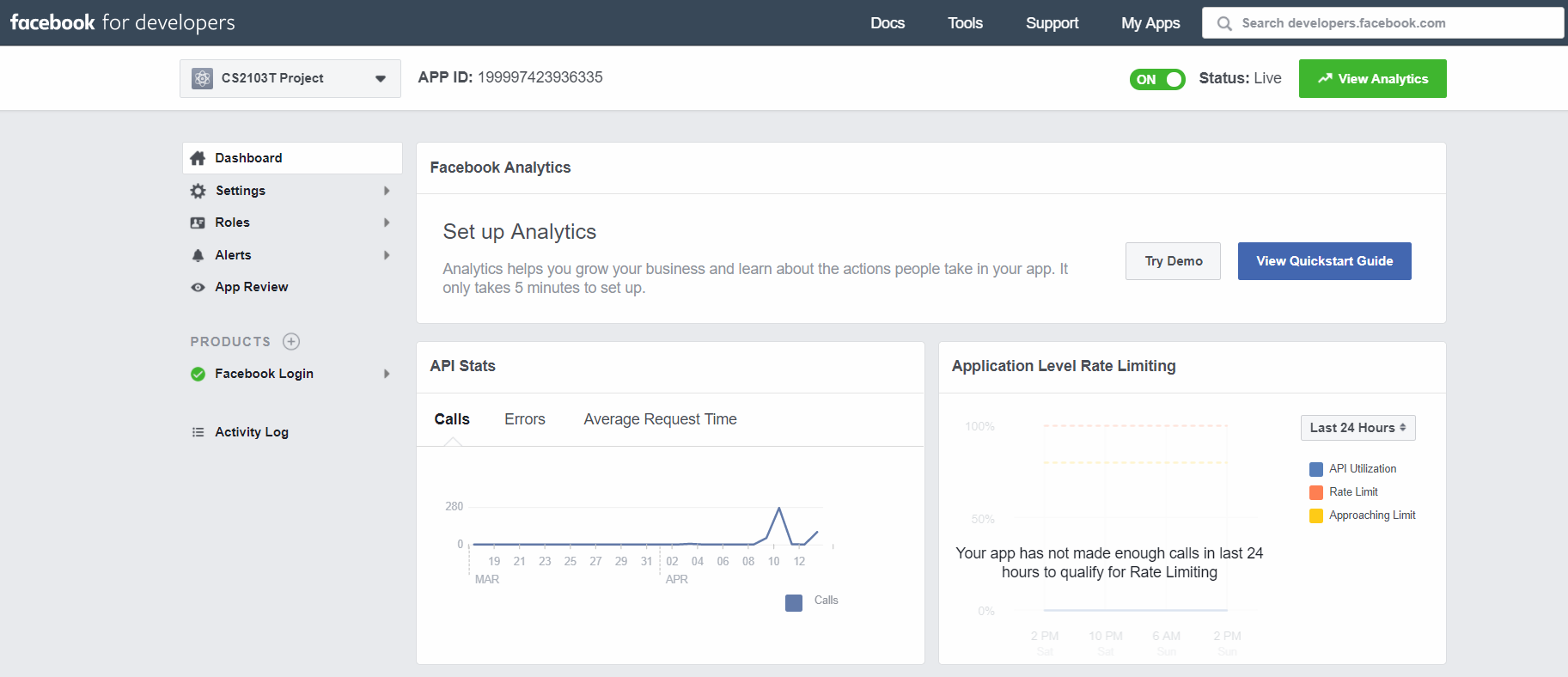
5.15.2. Implementation
Facebooklogin
We allow users to log in by loading the authentication URL associated with our Facebook Application to the FacebookPanel (to be explained later) specified by Graph API
private static final String FACEBOOK_AUTH_URL =
"https://graph.facebook.com/oauth/authorize?type=user_agent&client_id=" + FACEBOOK_APP_ID
+ "&redirect_uri=" + FACEBOOK_DOMAIN + "&scope" + FACEBOOK_PERMISSIONS;Platform.runLater(() -> webEngine.load(FACEBOOK_AUTH_URL));If login credentials are accepted, facebook will return an access_token in its redirected url. An example of a redirected url
https://www.facebook.com/?#access_token=EAAC15Ydo408BANN5h1MoSHWhLATnte3EchlxqsXA7x2WASMlZBJzlZC3rZCmlu4Wib3hi1bXR2r2sx2ZCgIJvJCrXaTAnQVN4f0ksFLSvCuezLhG43myLJtxT3Qtn0PpcIXXZBjgYUI4LwGvv837KGC2V4ifctNaBnHqRX6e7qAZDZD&expires_in=5184000
Using this access_token, we 'capture' this login session by making use of RestFB API. We set up the session in FacebookLoginCommand as followed
fbClient = new DefaultFacebookClient(accessToken, Version.LATEST);
user = fbClient.fetchObject("me", User.class);
'fbClient' is the Facebook Graph API client with the supplied token.
'user' is the authenticated user object.
Facebookpost
We will check if user is authenticated via the boolean variable isAuthenticated before allowing posting on facebook. If user is not authenticated, he will be redirected to log in
if (!FacebookLoginCommand.getAuthenticateState()) {
FacebookLoginCommand fbLoginCommand = new FacebookLoginCommand();
fbLoginCommand.execute();
} else {
completePost();
}We simply post the message to Facebook using the authenticated fbClient in FacebookLoginCommand
DefaultFacebookClient fbClient = FacebookLoginCommand.getFbClient();
fbClient.publish("me/feed", FacebookType.class, Parameter.with("message", toPost));5.15.3. Implementation details
'FacebookPanel' extends UiPart<Region> and shares the same region with BrowserPanel or ReportPanel. When facebooklogin is executed,
MainWindow class will swap out the BrowserPanel or ReportPanel and replace by FacebookPanel.
We achieve this by posting ToggleFacebookPanelEvent (showing in the below sequence diagram).
'FacebookPanel' is used mainly as a browser to authorize a user to Facebook. It is also used to display the Facebook page after the user is authorized.
For capturing the access_token, we register FacebookPanel as an event handler. If the url (of FacebookPanel) changes to a new one that contains the access_token,
we raise a BrowserUrlChangedEvent. Also, our FacebookPanel is subscribed to handle BrowserUrlChangedEvent by passing the url (with access_token) back to FacebookLoginCommand to complete the authentication.
The below sequence diagram show interactions within Logic component when user executes facebookpost hello.
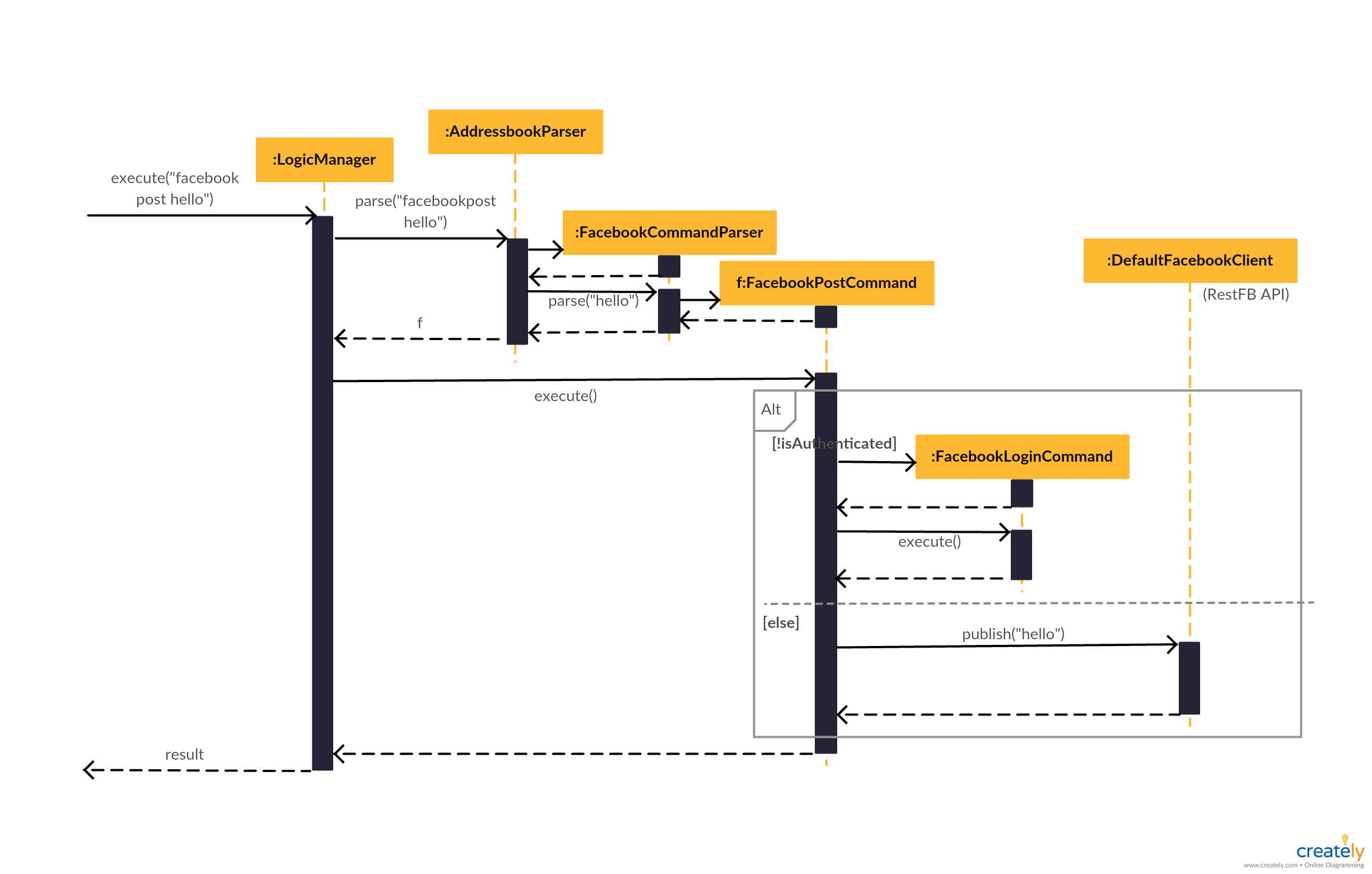
5.15.4. Design considerations
Aspect: Choice of client API for Facebook Graph API
Alternative 1 (current choice): Use RestFB
Pros: RestFB is simple and easy to use with well-documented API
Cons: Features are limited
Alternative 2: Facebook4j
Pros: Facebook4j provides more extensive features
Cons: It is harder to use and we do not really need advanced features for now
Aspect: Authentication
Alternative 1 (current choice): Authenticate using the built-in web browser (in FacebookPanel)
Pros: Convenient for user as authentication is done inside the app itself
Cons: The built-in Java web-engine might not support certain features of a webpage
Alternative 2: Authenticate by opening a full-pledged web browser such as Chrome/ Safari
Pros: The Facebook authorization page will be better supported by such a browser
Cons: User needs to switch between different applications
6. Documentation
This project maintains documentation in the docs folder, also accessible through the readme. This documentation is written and maintained using asciidoc.
| We chose asciidoc over Markdown because asciidoc, although a bit more complex than Markdown, provides more flexibility in formatting. |
6.1. Editing Documentation
See UsingGradle.adoc to learn how to render .adoc files locally to preview the end result of your edits.
Alternatively, you can download the AsciiDoc plugin for IntelliJ, which allows you to preview the changes you have made to your .adoc files in real-time.
6.2. Publishing Documentation
See UsingTravis.adoc to learn how to deploy GitHub Pages using Travis.
6.3. Converting Documentation to PDF format
We use Google Chrome for converting documentation to PDF format, as Chrome’s PDF engine preserves hyperlinks used in webpages.
Here are the steps to convert the project documentation files to PDF format.
-
Follow the instructions in UsingGradle.adoc to convert the AsciiDoc files in the
docs/directory to HTML format. -
Go to your generated HTML files in the
build/docsfolder, right click on them and selectOpen with→Google Chrome. -
Within Chrome, click on the
Printoption in Chrome’s menu. -
Set the destination to
Save as PDF, then clickSaveto save a copy of the file in PDF format. For best results, use the settings indicated in the screenshot below.
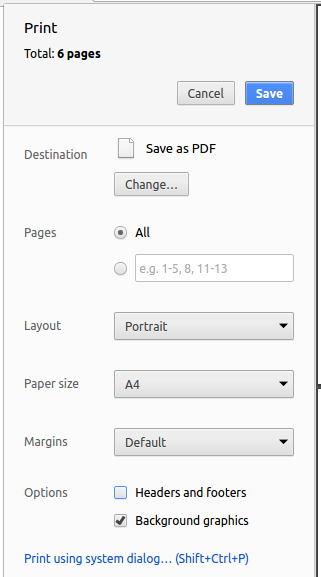
7. Testing
The Infinity Book project maintains GUI and non-GUI tests. Instructions on writing and running tests, and details about the nature of these tests are provided in this section.
7.1. Running Tests
There are three ways to run tests.
| The most reliable way to run tests is the 3rd one. The first two methods might fail some GUI tests due to platform/resolution-specific idiosyncrasies. |
Method 1: Using IntelliJ JUnit test runner
-
To run all tests, right-click on the
src/test/javafolder and chooseRun 'All Tests' -
To run a subset of tests, you can right-click on a test package, test class, or a test and choose
Run 'ABC'
Method 2: Using Gradle
-
Open a console and run the command
gradlew clean allTests(Mac/Linux:./gradlew clean allTests)
| See UsingGradle.adoc for more info on how to run tests using Gradle. |
Method 3: Using Gradle (headless)
Thanks to the TestFX library we use, our GUI tests can be run in the headless mode. In the headless mode, GUI tests do not show up on the screen. That means the developer can do other things on the Computer while the tests are running.
To run tests in headless mode, open a console and run the command gradlew clean headless allTests (Mac/Linux: ./gradlew clean headless allTests)
7.2. Types of tests
We have two types of tests:
-
GUI Tests - These are tests involving the GUI. They include,
-
System Tests that test the entire App by simulating user actions on the GUI. These are in the
systemtestspackage. -
Unit tests that test the individual components. These are in
seedu.address.uipackage.
-
-
Non-GUI Tests - These are tests not involving the GUI. They include,
-
Unit tests targeting the lowest level methods/classes.
e.g.seedu.address.commons.StringUtilTest -
Integration tests that are checking the integration of multiple code units (those code units are assumed to be working).
e.g.seedu.address.storage.StorageManagerTest -
Hybrids of unit and integration tests. These test are checking multiple code units as well as how the are connected together.
e.g.seedu.address.logic.LogicManagerTest
-
7.3. Troubleshooting Testing
Problem: HelpWindowTest fails with a NullPointerException.
-
Reason: One of its dependencies,
UserGuide.htmlinsrc/main/resources/docsis missing. -
Solution: Execute Gradle task
processResources.
8. Dev Ops
8.1. Build Automation
See UsingGradle.adoc to learn how to use Gradle for build automation.
8.2. Continuous Integration
We use Travis CI and AppVeyor to perform Continuous Integration on our projects. See UsingTravis.adoc and UsingAppVeyor.adoc for more details.
8.3. Coverage Reporting
We use Coveralls to track the code coverage of our projects. See UsingCoveralls.adoc for more details.
8.4. Documentation Previews
When a pull request has changes to asciidoc files, you can use Netlify to see a preview of how the HTML version of those asciidoc files will look like when the pull request is merged. See UsingNetlify.adoc for more details.
8.5. Making a Release
Here are the steps to create a new release.
-
Update the version number in
MainApp.java. -
Generate a JAR file using Gradle.
-
Tag the repo with the version number. e.g.
v0.1 -
Create a new release using GitHub and upload the JAR file you created.
8.6. Managing Dependencies
A project often depends on third-party libraries. For example, Infinity Book depends on the Jackson library for XML parsing. Managing these dependencies can be automated using Gradle. For example, Gradle can download the dependencies automatically, which is better than these alternatives.
a. Include those libraries in the repo (this bloats the repo size)
b. Require developers to download those libraries manually (this creates extra work for developers)
Appendix A: Suggested Programming Tasks to Get Started
Suggested path for new programmers:
-
First, add small local-impact (i.e. the impact of the change does not go beyond the component) enhancements to one component at a time. Some suggestions are given in Section A.1, “Improving each component”.
-
Next, add a feature that touches multiple components to learn how to implement an end-to-end feature across all components. Section A.2, “Creating a new command:
remark” explains how to go about adding such a feature.
A.1. Improving each component
Each individual exercise in this section is component-based (i.e. you would not need to modify the other components to get it to work).
Logic component
Scenario: You are in charge of logic. During dog-fooding, your team realize that it is troublesome for the user to type the whole command in order to execute a command. Your team devise some strategies to help cut down the amount of typing necessary, and one of the suggestions was to implement aliases for the command words. Your job is to implement such aliases.
Do take a look at Section 4.3, “Logic component” before attempting to modify the Logic component.
|
-
Add a shorthand equivalent alias for each of the individual commands. For example, besides typing
clear, the user can also typecto remove all persons in the list.
Model component
Scenario: You are in charge of model. One day, the logic-in-charge approaches you for help. He wants to implement a command such that the user is able to remove a particular tag from everyone in the Infinity Book, but the model API does not support such a functionality at the moment. Your job is to implement an API method, so that your teammate can use your API to implement his command.
Do take a look at Section 4.4, “Model component” before attempting to modify the Model component.
|
-
Add a
removeTag(Tag)method. The specified tag will be removed from everyone in the Infinity Book.
Ui component
Scenario: You are in charge of ui. During a beta testing session, your team is observing how the users use your Infinity Book application. You realize that one of the users occasionally tries to delete non-existent tags from a contact, because the tags all look the same visually, and the user got confused. Another user made a typing mistake in his command, but did not realize he had done so because the error message wasn’t prominent enough. A third user keeps scrolling down the list, because he keeps forgetting the index of the last candidate in the list. Your job is to implement improvements to the UI to solve all these problems.
Do take a look at Section 4.2, “UI component” before attempting to modify the UI component.
|
-
Use different colors for different tags inside candidate cards. For example,
friendstags can be all in brown, andcolleaguestags can be all in yellow.Before
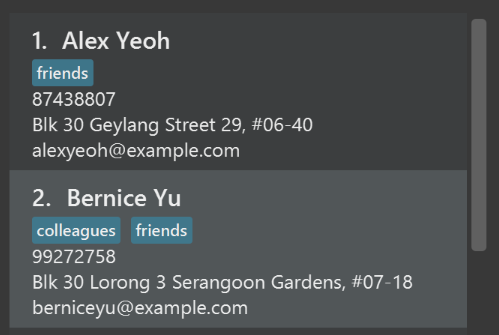
After
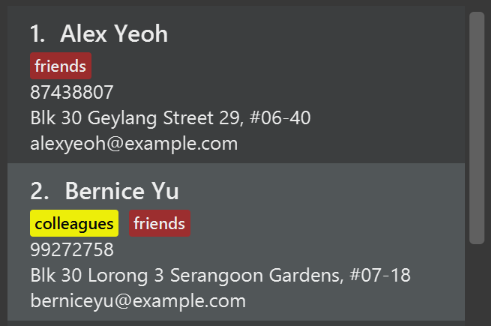
-
Modify
NewResultAvailableEventsuch thatResultDisplaycan show a different style on error (currently it shows the same regardless of errors).Before
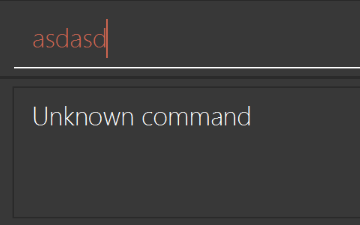
After
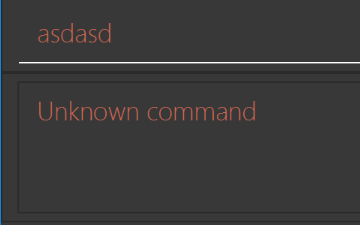
-
Modify the
StatusBarFooterto show the total number of people in the Infinity Book.Before

After

Storage component
Scenario: You are in charge of storage. For your next project milestone, your team plans to implement a new feature of saving the Infinity Book to the cloud. However, the current implementation of the application constantly saves the Infinity Book after the execution of each command, which is not ideal if the user is working on limited internet connection. Your team decided that the application should instead save the changes to a temporary local backup file first, and only upload to the cloud after the user closes the application. Your job is to implement a backup API for the Infinity Book storage.
Do take a look at Section 4.5, “Storage component” before attempting to modify the Storage component.
|
-
Add a new method
backupAddressBook(ReadOnlyAddressBook), so that the Infinity Book can be saved in a fixed temporary location.
A.2. Creating a new command: remark
By creating this command, you will get a chance to learn how to implement a feature end-to-end, touching all major components of the app.
Scenario: You are a software maintainer for addressbook, as the former developer team has moved on to new projects. The current users of your application have a list of new feature requests that they hope the software will eventually have. The most popular request is to allow adding additional comments/notes about a particular contact, by providing a flexible remark field for each contact, rather than relying on tags alone. After designing the specification for the remark command, you are convinced that this feature is worth implementing. Your job is to implement the remark command.
A.2.1. Description
Edits the remark for a candidate specified in the INDEX.
Format: remark INDEX r/[REMARK]
Examples:
-
remark 1 r/Likes to drink coffee.
Edits the remark for the first candidate toLikes to drink coffee. -
remark 1 r/
Removes the remark for the first person.
A.2.2. Step-by-step Instructions
[Step 1] Logic: Teach the app to accept 'remark' which does nothing
Let’s start by teaching the application how to parse a remark command. We will add the logic of remark later.
Main:
-
Add a
RemarkCommandthat extendsUndoableCommand. Upon execution, it should just throw anException. -
Modify
AddressBookParserto accept aRemarkCommand.
Tests:
-
Add
RemarkCommandTestthat tests thatexecuteUndoableCommand()throws an Exception. -
Add new test method to
AddressBookParserTest, which tests that typing "remark" returns an instance ofRemarkCommand.
[Step 2] Logic: Teach the app to accept 'remark' arguments
Let’s teach the application to parse arguments that our remark command will accept. E.g. 1 r/Likes to drink coffee.
Main:
-
Modify
RemarkCommandto take in anIndexandStringand print those two parameters as the error message. -
Add
RemarkCommandParserthat knows how to parse two arguments, one index and one with prefix 'r/'. -
Modify
AddressBookParserto use the newly implementedRemarkCommandParser.
Tests:
-
Modify
RemarkCommandTestto test theRemarkCommand#equals()method. -
Add
RemarkCommandParserTestthat tests different boundary values forRemarkCommandParser. -
Modify
AddressBookParserTestto test that the correct command is generated according to the user input.
[Step 3] Ui: Add a placeholder for remark in PersonCard
Let’s add a placeholder on all our PersonCard s to display a remark for each candidate later.
Main:
-
Add a
Labelwith any random text insidePersonListCard.fxml. -
Add FXML annotation in
PersonCardto tie the variable to the actual label.
Tests:
-
Modify
PersonCardHandleso that future tests can read the contents of the remark label.
[Step 4] Model: Add Remark class
We have to properly encapsulate the remark in our Person class. Instead of just using a String, let’s follow the conventional class structure that the codebase already uses by adding a Remark class.
Main:
-
Add
Remarkto model component (you can copy fromAddress, remove the regex and change the names accordingly). -
Modify
RemarkCommandto now take in aRemarkinstead of aString.
Tests:
-
Add test for
Remark, to test theRemark#equals()method.
[Step 5] Model: Modify Person to support a Remark field
Now we have the Remark class, we need to actually use it inside Person.
Main:
-
Add
getRemark()inPerson. -
You may assume that the user will not be able to use the
addandeditcommands to modify the remarks field (i.e. the candidate will be created without a remark). -
Modify
SampleDataUtilto add remarks for the sample data (delete youraddressBook.xmlso that the application will load the sample data when you launch it.)
[Step 6] Storage: Add Remark field to XmlAdaptedPerson class
We now have Remark s for Person s, but they will be gone when we exit the application. Let’s modify XmlAdaptedPerson to include a Remark field so that it will be saved.
Main:
-
Add a new Xml field for
Remark.
Tests:
-
Fix
invalidAndValidPersonAddressBook.xml,typicalPersonsAddressBook.xml,validAddressBook.xmletc., such that the XML tests will not fail due to a missing<remark>element.
[Step 6b] Test: Add withRemark() for PersonBuilder
Since Person can now have a Remark, we should add a helper method to PersonBuilder, so that users are able to create remarks when building a Person.
Tests:
-
Add a new method
withRemark()forPersonBuilder. This method will create a newRemarkfor the candidate that it is currently building. -
Try and use the method on any sample
PersoninTypicalPersons.
[Step 7] Ui: Connect Remark field to PersonCard
Our remark label in PersonCard is still a placeholder. Let’s bring it to life by binding it with the actual remark field.
Main:
-
Modify
PersonCard's constructor to bind theRemarkfield to thePerson's remark.
Tests:
-
Modify
GuiTestAssert#assertCardDisplaysPerson(…)so that it will compare the now-functioning remark label.
[Step 8] Logic: Implement RemarkCommand#execute() logic
We now have everything set up… but we still can’t modify the remarks. Let’s finish it up by adding in actual logic for our remark command.
Main:
-
Replace the logic in
RemarkCommand#execute()(that currently just throws anException), with the actual logic to modify the remarks of a person.
Tests:
-
Update
RemarkCommandTestto test that theexecute()logic works.
Appendix B: Product Scope
Target user profile: Tech recruiters who have the need for finding and acquiring skilled Computing students for tech companies.
-
manage a significant number of student contacts
-
store student’s basic information, contacts, expected graduation year, familiar frameworks, languages.
-
find students whose skill set is suitable for available positions
-
Keep track of student’s past interactions with the company: internship, coding challenges, interview,…
B.1. Feature contributions
B.1.1. Sashankh Chengavalli Kumar (@ChengSashankh)
Major Enhancement: Job postings
This allows the recruiter to add and manage job postings and receive automated suggestions about most suitable candidates based on various parameters.
For example, when the need arises to hire a new fresh graduate for a backend software development role with proficiency in SQL and Javascript, with location restrictions as well, the recruiter creates a job posting. As candidates are added and removed, the application displays an updated list of matching candidates, until removed from Infinity Book.
Implementations needed:
-
Creating command such as postjob, editjob, deletejob, findjob and listjob to manage jobposting.
-
Creating a matchjob command that displays the list of matched candidates in the Infinity Book.
-
Display pane for showing the list of jobs currently active.
-
Adding skills field to Person and Job to enhance matching.
Minor Enhancement: Auto-correct and auto-complete
This allows users to interact with Infinity Book with enhanced speed and accuracy. This implementation provides users the ability to auto-correct trivial spelling errors and complete partial command words.
For example, when li is typed, the command enables completion to either list , listinterview or listjob. Similarly
lsit is corrected to list by the command.
Implementations needed:
-
Complete list of command words used by Infinity Book has to be updated and maintained when features are added.
-
Command box has to be modified to consume some keypresses such as
TABandSPACEfor completion and correction. -
To support multiple suggestions for auto-complete, a brief history of the last suggestion and input has to be maintained. This is further explained in Section 5.11.1
B.1.2. Huynh Thanh Duc Anh (@anh2111)
Major Enhancement: Data visualization
This allows users to make data-driven decisions with the visualization of recruiting data.
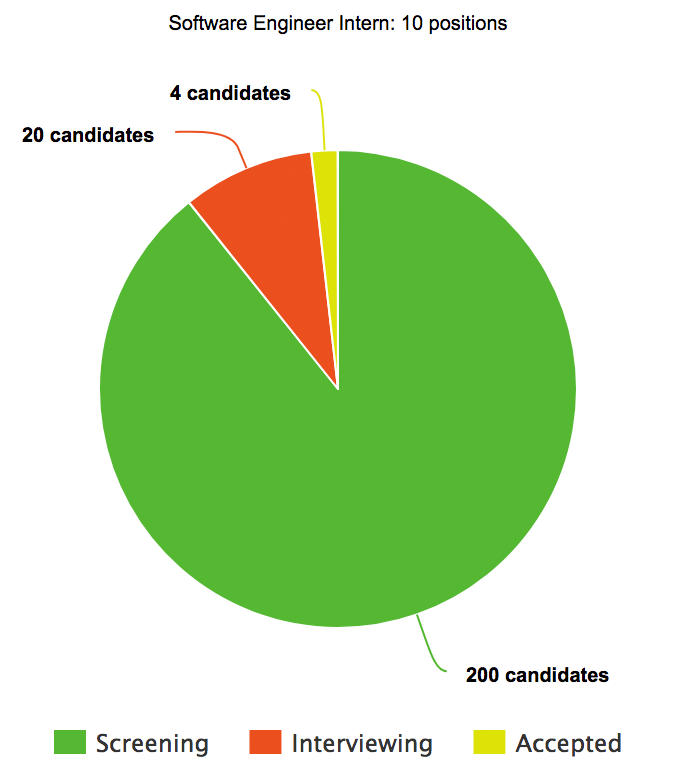
In the above example, Screening, Interviewing, Accepted, SoftwareEngineerIntern are tags that can be managed
conveniently by the user. Given this chart, the recruiter can help a better high-level insights of candidates, which
helps them significantly in making decisions.
Implementations needed:
-
Making Command accepts OPTION. Example:
tag add,tag remove. -
Allowing add/remove one tag.
-
Drawing chart.
Minor Enhancement: Enhance Find command
-
Allow users to Find Person by name, phone, email, and tags.
-
Given the huge number of contacts that a recruiter may have, it is not possible for them to remember candidates' name. Hence, users should be able to search by other fields so that it’s easier for them to locate a person.
B.1.3. Nguyen Thi Viet Ha (@deeheenguyen)
Major Enhancement: Adding Interview
This allows the recruiters maintain a list of interview. Each Interview is linked to a person. The recruiters can search about the interview based on the candidates.
Implementation needed:
-
Make a interview model
-
Add a interview command
-
Make the interview searchable.
Minor Enhancement: View Command
-
Given a list of candidates, the recruiters can view a specific person by emailID.
-
Display all the information in the person card.
-
If there is a linked page to the person, it will be displayed on the brower panel.
B.1.4. Nguyen Dinh Dung (@tiny767)
Major Enhancement (coming in v2.0): Make several enhancements to the UI so that it is much more user-friendly.
This allows tech recruiters who need to manage big Infinity Books to save time by using the app more efficiently and feel more comfortable.
Implementations needed:
-
Making the color for tags the same for tags with same name and the choice of color stays the same.
-
For the user’s command input, coloring keywords such as
name,p/. -
Provide usage syntax or syntax error in real time (e.g. display syntax for
addwhen the users finish typing 'add'
Major Enhancement (since v1.5): Facebook integration
Implementations needed:
-
Allow user to log in to their facebook account and connect the address book with that facebook account
-
Allow for some features such as posting to wall, saving friends to the address book
Minor Enhancement: remark command
-
Allow users to add remarks for people in their Infinity Books.
-
This allows tech recruiters to have a more flexible field to use for their candidates
Minor Enhancement: theme command
-
Allow users to change between some pre-defined theme.
Minor Enhancement: Tag color
-
Use different colors for different tags inside person cards
Appendix C: User Stories
Priorities: High (must have) - * * *, Medium (nice to have) - * *, Low (unlikely to have) - *
| Priority | As a … | I want to … | So that I can… |
|---|---|---|---|
|
User |
Add a new candidate |
|
|
User |
Delete a candidate |
Remove entries that I no longer need |
|
User |
Find a candidate by name |
Locate details of persons without having to go through the entire list |
|
User who wants to record notes |
Add a note entry for a candidate |
Record more information about the person |
|
User interested in a contact’s skills |
Get the technical skills of a candidate |
to find suitable candidates |
|
User who saves many resumes |
Open candidates' resumes from commandline |
to quickly view their profiles |
|
User |
Delete a tag from Infinity Book |
To remove tags I am no longer interested in |
|
Recruiter |
Log in to Facebook on Infinity Book |
Share job posting to facebook faster |
|
new user |
see usage instructions |
refer to instructions when I forget how to use the App |
|
User |
Hide private contact details by default |
Minimize chance of someone else seeing them by accident |
|
User who views contacts |
List frequently viewed candidates |
To select the most probable candidates |
|
User with interest in recruitment |
View candidates' LinkedIn profiles from commandline |
To know about their work profiles |
|
User |
View my search history |
To keep track of my previous searches |
|
User interested in specific skills |
Search candidates by skill |
To find suitable candidates easily |
|
User who is recruiting |
Search by graduation year |
To find suitable full/part time candidates |
|
User interested in checking projects |
Access contacts' Github repositories |
easily view and evaluate projects |
|
With many contacts |
Set profile pictures for contacts |
identify and remember them |
|
User |
read all notes about a contact |
Remember my past interactions and research about the contact |
|
User with multiple Infinity Books |
Export my contacts |
Import into another Infinity Book application |
|
User with multiple devices |
Back up my Infinity Book in the cloud |
Data is accessible from other devices |
|
User with many persons in the Infinity Book |
Sort persons by name |
Locate a candidate easily |
|
User concerned about confidentiality |
Set a password for the AddressBook |
My Infinity Book will be secure |
|
User with frequently changing contacts |
Clear the entire Infinity Book |
To start with new candidates when required |
|
User who frequently emails contacts |
Open an email link to the contact directly |
Quickly email candidates with copying their addresses |
|
User who types many commands |
Get autocomplete suggestion |
Quickly complete command |
Appendix D: Use Cases
(For all use cases below, the System is the InfinityBook and the Actor is the user, unless specified otherwise)
Use case: Delete person
MSS
-
User requests to list persons
-
Infinity Book shows a list of persons
-
User requests to delete a specific candidate in the list
-
InfinityBook deletes the person
Use case ends.
Extensions
-
2a. The list is empty.
Use case ends.
-
3a. The given index is invalid.
-
3a1. Infinity Book shows an error message.
Use case resumes at step 2.
-
D.1. Use case: Search a candidate by tag
MSS
-
User requests to search and provides search params
-
Infinity Book shows a list of candidate fitting the given criteria
Use case ends.
D.2. Use case: View Linkedin profile of a person
MSS
-
User requests to search the candidate by name
-
Infinity Book shows a list of person
-
User chooses a candidate by index in the list
-
Infinity Book shows the linkedin page of that person
Use case ends.
Appendix E: Non Functional Requirements
-
Should work on any mainstream OS as long as it has Java
1.8.0_60or higher installed. -
Should be able to hold up to 1000 persons with a reponse time of less than 2 seconds for a command.
-
Commands should ideally be less than 12 characters long to enable users with reasonable typing speed to use commands effectively.
-
Should not use more than 11% CPU resources for executing commands
-
Data storage for Infinity Book with 1000 contacts should not exceed 500 Gb
-
Should be able to work even on older 32-bit system
-
Project should not require updates to remain functional.
-
A user with above average typing speed for regular English text (i.e. not code, not system admin commands) should be able to accomplish most of the tasks faster using commands than using the mouse.
Appendix G: Product Survey
Infinity Book
Author: Sashankh Chengavalli Kumar
Pros:
-
Allows recruiters to collate all candidate details in one location
-
Allows for quick management of data using a Desktop Application
-
End-to-end support for recruiters from viewing candidates to inviting to interviews.
Cons:
-
Synchronization across multiple devices/cloud not possible.
-
Mobile client not available to enable remote access to Infinity Book.
Appendix H: Instructions for Manual Testing
Given below are instructions to test the app manually.
| These instructions only provide a starting point for testers to work on; testers are expected to do more exploratory testing. |
H.1. Launch and Shutdown
-
Initial launch
-
Download the jar file and copy into an empty folder
-
Double-click the jar file
Expected: Shows the GUI with a set of sample contacts. The window size may not be optimum.
-
-
Saving window preferences
-
Resize the window to an optimum size. Move the window to a different location. Close the window.
-
Re-launch the app by double-clicking the jar file.
Expected: The most recent window size and location is retained.
-
H.2. Add tags to a candidate
-
Add new tags to a candidate in the list.
-
Prerequisites: List all persons using the
listcommand. Multiple persons in the list. -
Test case:
edit -add-tag 1 t/Year2 t/SpeakVietnamese
Expected: Added new tags to the first candidate. -
Test case:
edit -add-tag 1 t/Year2
Expected: Cannot add a new duplicated tag to the first candidate. The candidate’s details will not be updated, and Infinity Book will not show any warning.
-
H.3. Delete tags from a candidate
-
Delete tags from a candidate in the list.
-
Prerequisites: List all persons using the
listcommand. Multiple persons in the list. -
Test case:
edit -delete-tag 1 t/computing
Expected: Cannot delete tag computing from the first candidate. The candidate’s details will not be updated, and Infinity Book will not show any warning -
Test case:
edit -delete-tag 1 t/Computing
Expected: Removes tag Computing from the first candidate.
-
H.4. View a report
-
View report based on candidates in IB.
-
Test case:
viewreport pop/SEIntern
Expected: Infinity Book has displayed Report with Population TagSEInternin the right-most column. -
Test case:
viewreport pop/SEIntern pop/Computing
Expected: Infinity Book will display the report for Computing.
-
Report explanation can be found in User Guide.
H.5. Save a report
-
Save report based on candidates in IB.
-
Test case:
savereport pop/SEIntern
Expected: Infinity Book has saved Report with population Tag SEIntern. In the right-most column, the history list includes all statistics you have saved. -
Test case:
savereport pop/SEIntern pop/Computing
Expected: Infinity Book will save the report for Computing.
-
Report explanation can be found in User Guide.
H.6. View a person
-
Viewing a person by emailID
-
Test case:
view notexisted@example.com
Expected: person found and no new url display on browser panel -
Test case:
view a@example.com
Prerequisites: the person with email a@example.com exists on Infinity Book.
Expected: the person with email a@example.com returned, and the corresponding linking page has been displayed on the browser panel.
-
H.7. Interview Management
H.7.1. Add interview
-
Add an interview to current infinity book.
-
Test case:
addInterview
Expected: Invalid format showing in the status message -
Test case:
addInterview i/SE INTERVIEW n/DAVID d/04.05.2018 l/NUS SOC
Expected: new interview added in the status message. New interview added in the browser panel.
-
H.7.2. List interview
-
List all interviews of infinity book
-
Test case:
listInterviewExpected: Showing all the interviews in the interview panel
-
H.7.3. Delete Interview
-
Prerequisites: List all interviews using the
listInterviewcommand. Multiple interviews in the list. -
Deleting an interview while all interviews are listed
-
Test case:
deleteInterview 1Expected: First interview deleted from the interview list. Details of the deleted contact shown in the status message. -
Test case:
deleteInterview 0Expected: No interview is deleted. Error details shown in the status message. -
Other incorrect delete commands to try:
deleteInterview,deleteInterview x(where x is larger than the list size)
Expected: Similar to previous.
-
H.8. Job Management
H.8.1. Add Job
-
Post a job to infinity book.
-
Test case:
postjob
Expected: Invalid format showing in the status message -
Test case:
postjob j/JobTitle l/location s/skill t/NewTag
Expected: new job posted in the status message. New job card displauyed in the JobListPanel.
-
H.8.2. List Jobs
-
List all jobs of infinity book
-
Test case:
listjobsExpected: Showing all jobs in the job panel.
-
H.8.3. Delete Job
-
Prerequisites: List all jobs using the
listjobscommand. All entries are displayed in JobListPanel. -
Deleting a job while all jobs are listed
-
Test case:
deletejob 1Expected: First job deleted from the job list. Details of the deleted job shown in the status message. -
Test case:
deletejob 0Expected: No interview is deleted. Error details shown in the status message. -
Other incorrect delete commands to try:
deletejob,deletejob x(where x is larger than the list size)
Expected: Similar to previous.
-
H.8.4. Edit Job
-
Prerequisites: List all jobs using the
listjobscommand. All entries are displayed in JobListPanel. -
Editing a job while all jobs are listed
-
Test case:
editjob 1 j/newTitle l/newLocation s/newSkill t/NewTagExpected: First job edited to contain new job title. Details of the deleted job shown in the status message. -
Test case:
editjob 1 j/newTitle l/newLocation s/newSkill t/NewTag+ editjob 2 j/newTitle l/newLocation s/newSkill t/NewTag Expected: Second job is not edited, but first is. Error details shown in the status message. -
Other incorrect delete commands to try:
editjob 1,deletejob x(where x is larger than the list size)
Expected: Similar to previous.
-
H.8.5. Find Job
-
Find a job by keyword[s].
-
Test case:
findjob keywordExpected: Showing all jobs matching keyword in the job panel. -
Test case:
findjobExpected: No job list change is made. Error details shown in the status message.
-
H.8.6. Match Job
-
Prerequisites: List all jobs using the
listjobscommand. All entries are displayed in JobListPanel. -
Matching a job to candidates while all jobs are listed
-
Test case:
matchjob 1Expected: All candidates matching the first job are displayed in the PersonListPanel. -
Test case:
matchjob 0Expected: No change is seen in the panels. Error message shown in the status message. -
Other incorrect delete commands to try:
matchjob,matchjob x(where x is larger than the list size)
Expected: Similar to previous.
-